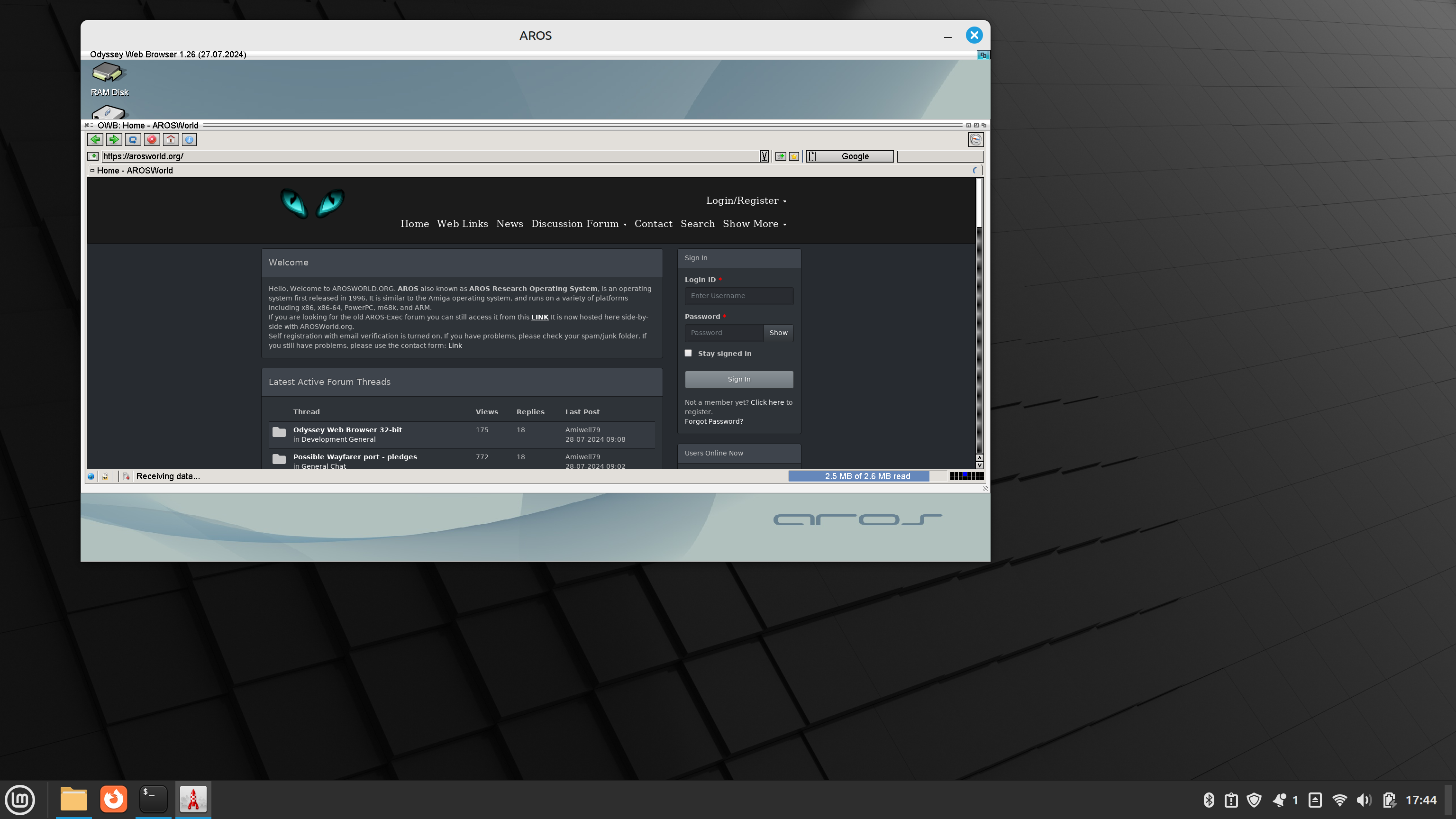We will use the latest Linux Mint 22 “Willma” (Cinnamon Edition) distribution to install AROS as hosted by Linux. Make sure in Update Manager that the system is fully up to date.
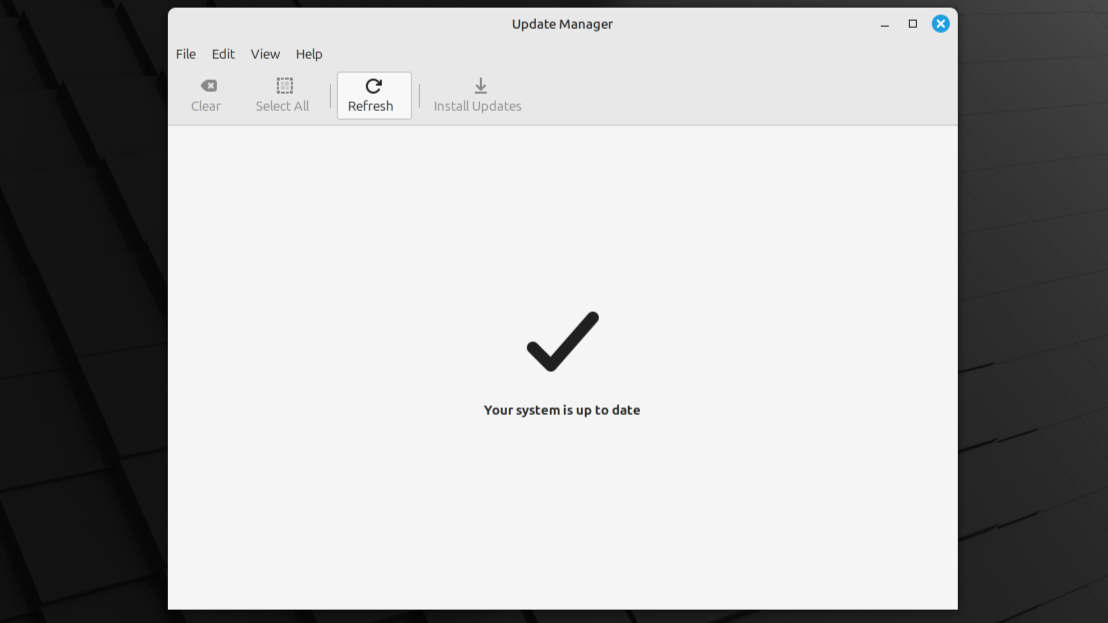
Run Software Manager and install the Uml-utilities package.
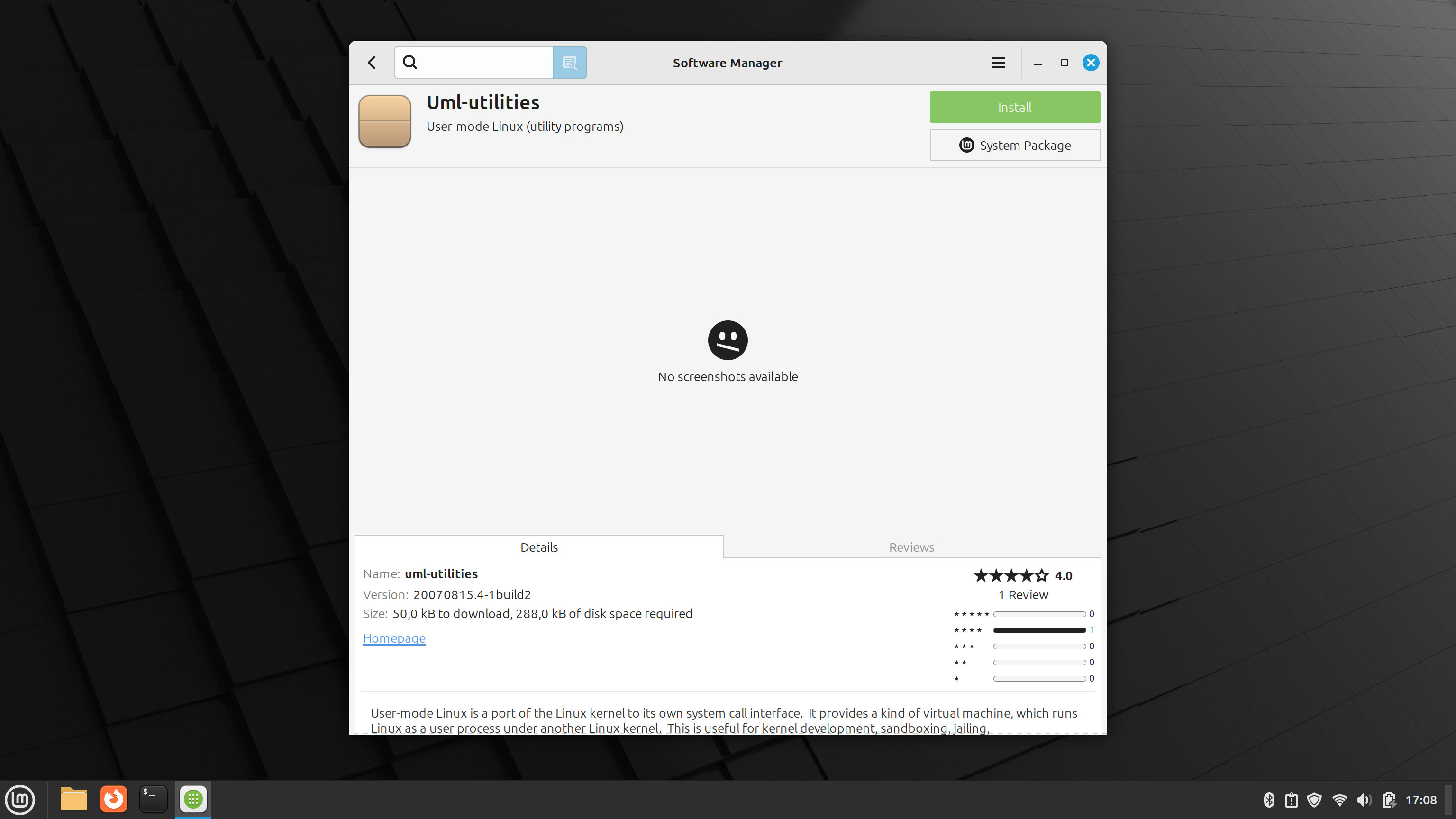
Using a Linux browser, download the latest archives with AROS and OWB
https://www.axrt.org/download/aros/v11/AROS-20241102-1-linux-x86_64-system.tar.bz2
https://archives.arosworld.org/share/network/browser/owb-2.1.x86_64-aros-v11.zip
Extract the AROS directory from the archive to /home/username/ (where “username ” is your username in your Linux home directory).
Download the archive with the Contrib files. You can copy everything to your AROS directory, but you only need pixman.library from the Libs directory to run OWB.
https://www.axrt.org/download/aros/v11/AROS-20241102-1-any-x86_64-contrib.tar.bz2
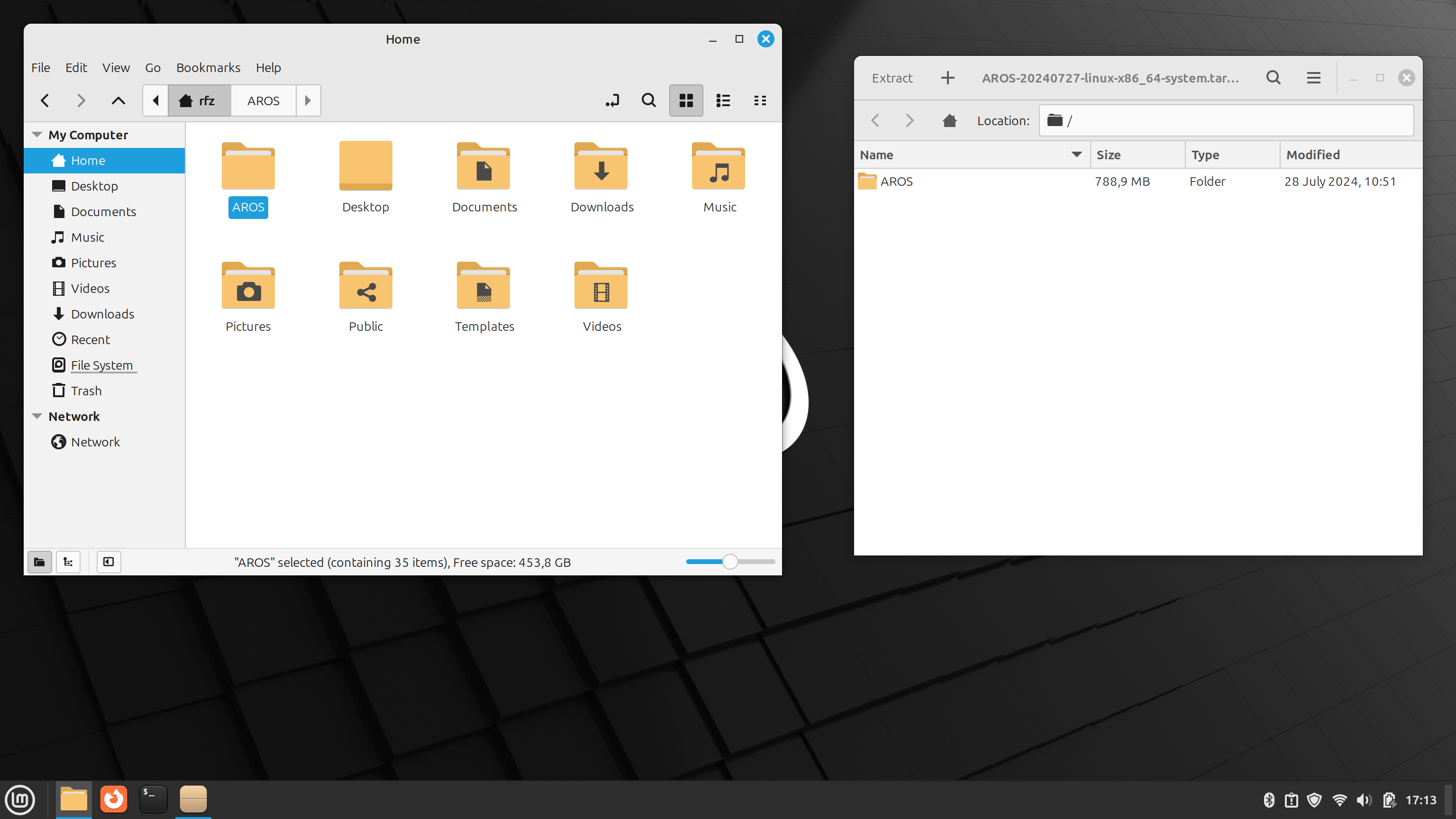
Extract the archive with OWB to any place in the AROS directory structure. I extracted to AROS/Extras/Networking/Apps/ and renamed the directory from owb-x86_64 to OWB.
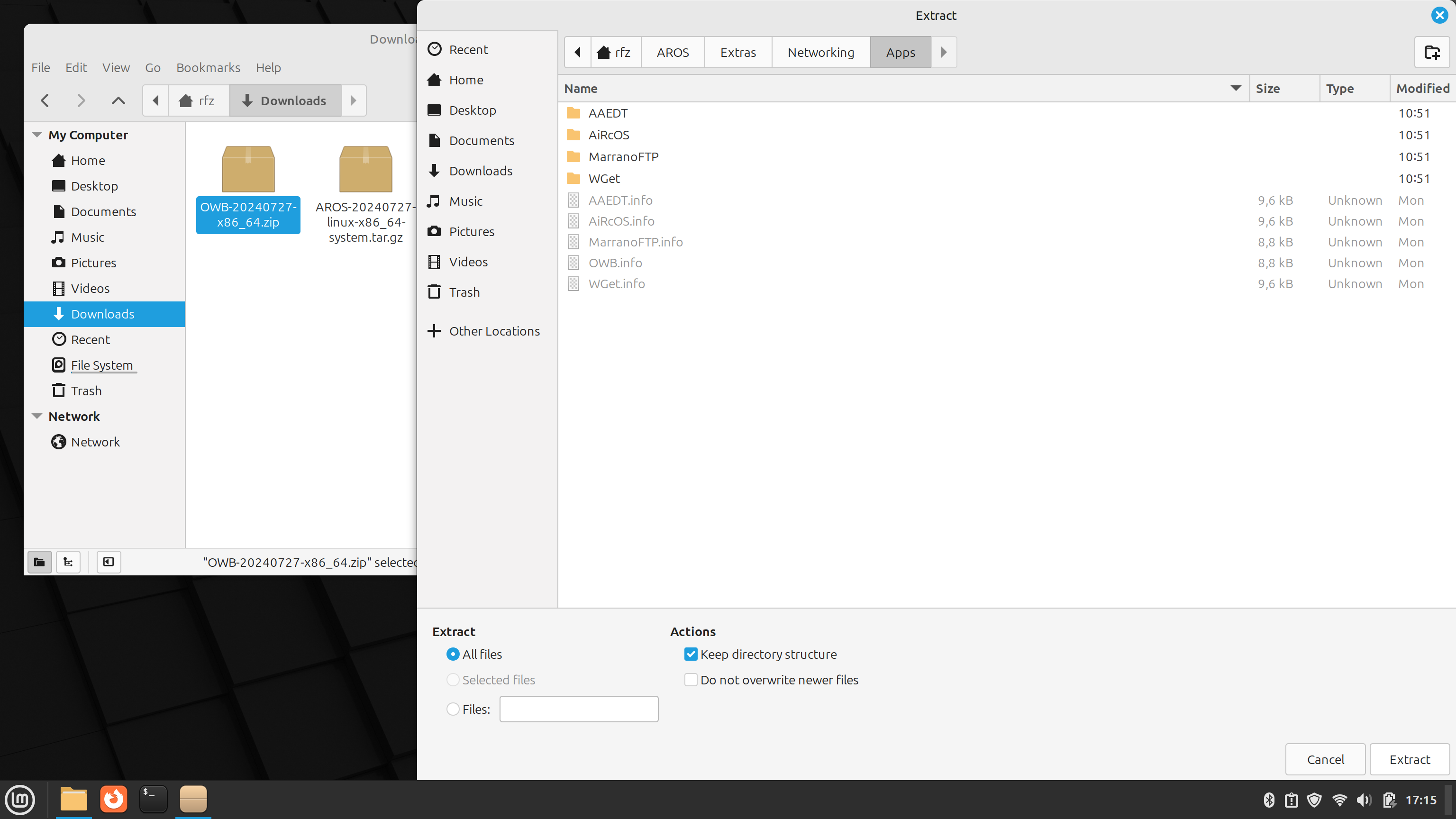
Copy to AROS/boot/linux/ the startaros.sh file, which contains the network script on the Linux side and starts AROS.
Download file:
startaros.sh
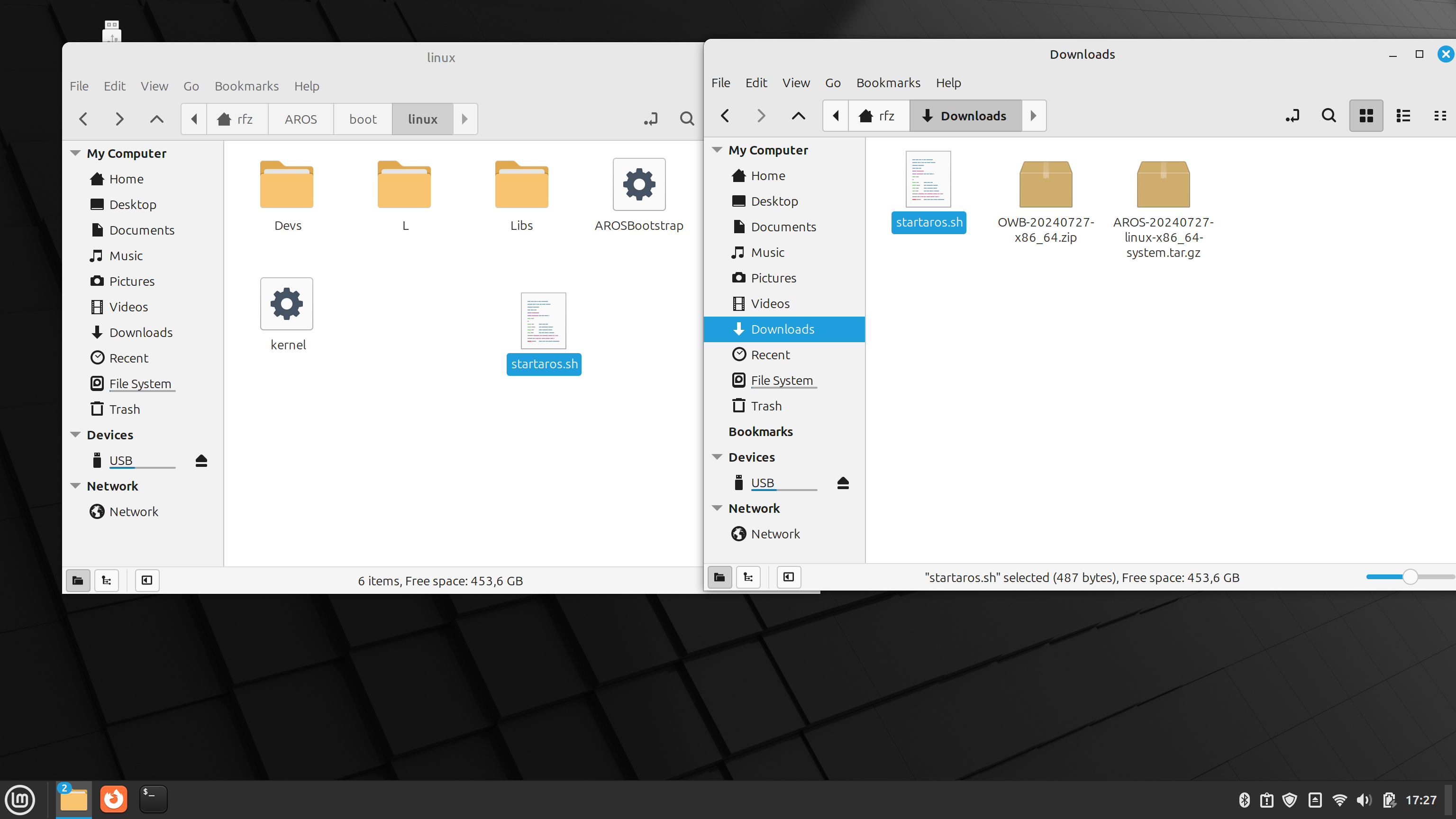
Open the file in a text editor and rename the network interfaces to those on your system.
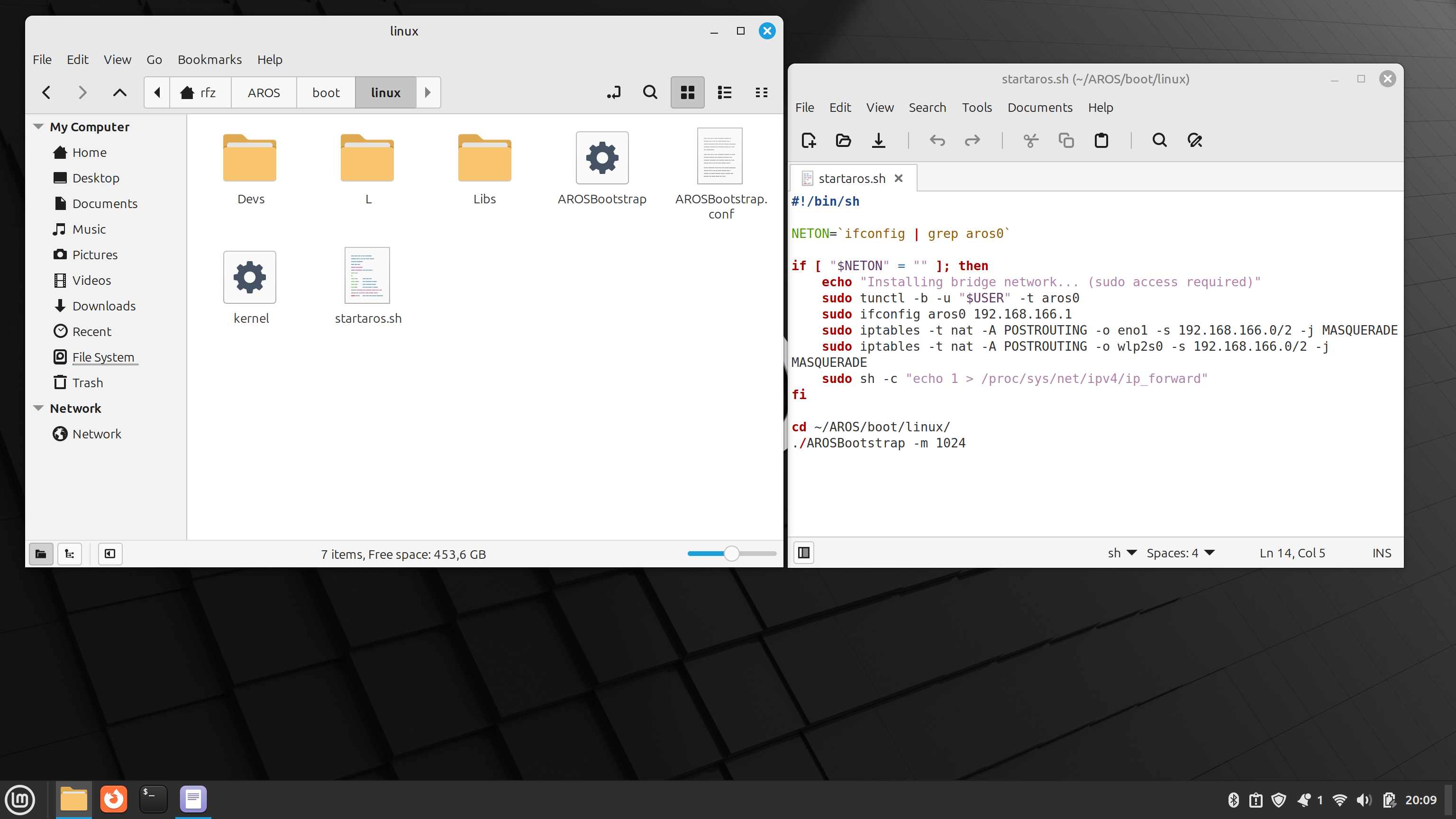
To check the names of your network interfaces, run Advanced Network Configuration.
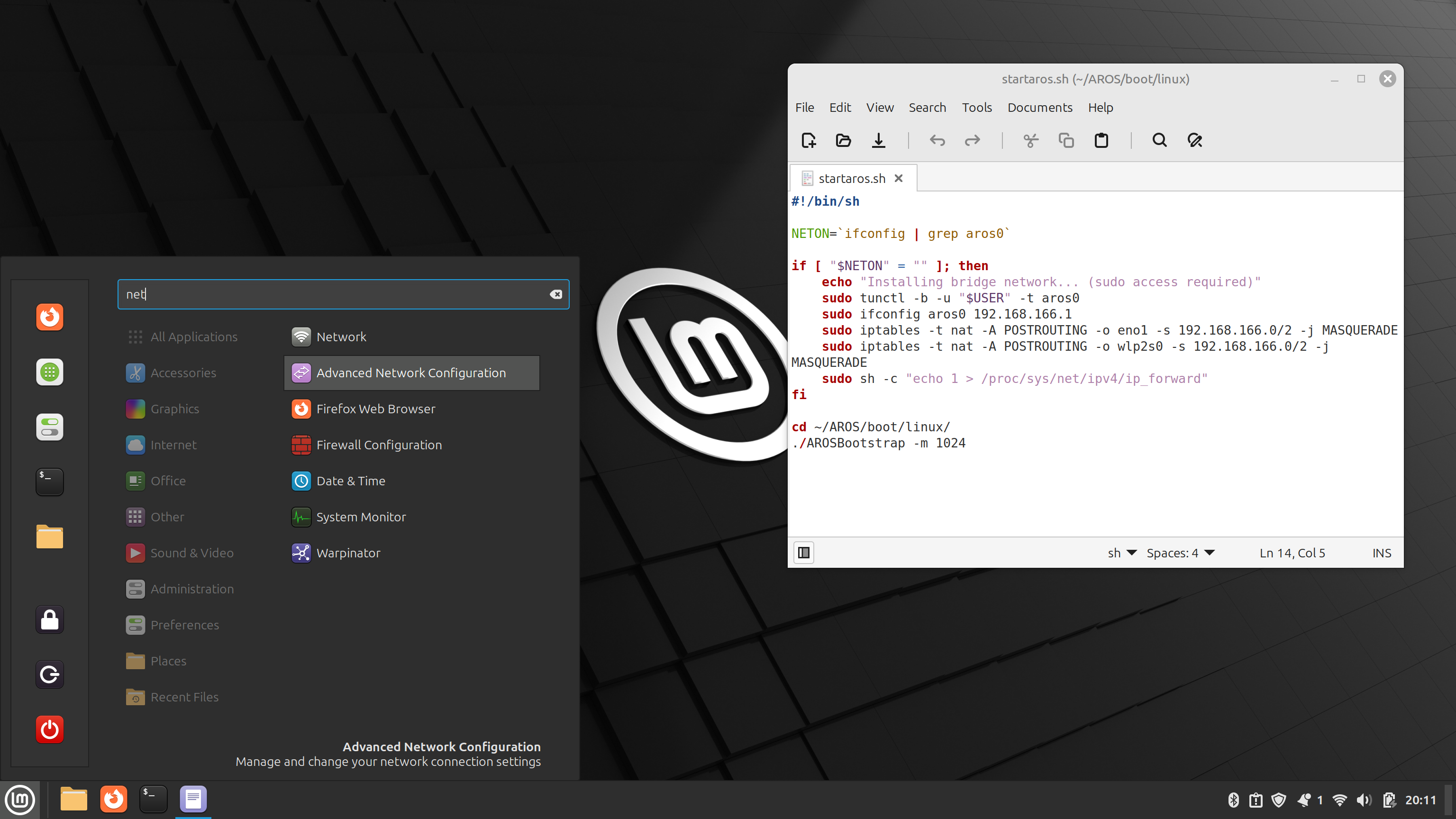
Select the name of the network connection and click on the settings icon. In the Device field is the name of the network interface. In my case, the wifi card is named wlp2s0, and the ethernet card is named eno1. In your case, these names may be different. Remember to enter them correctly in the script.
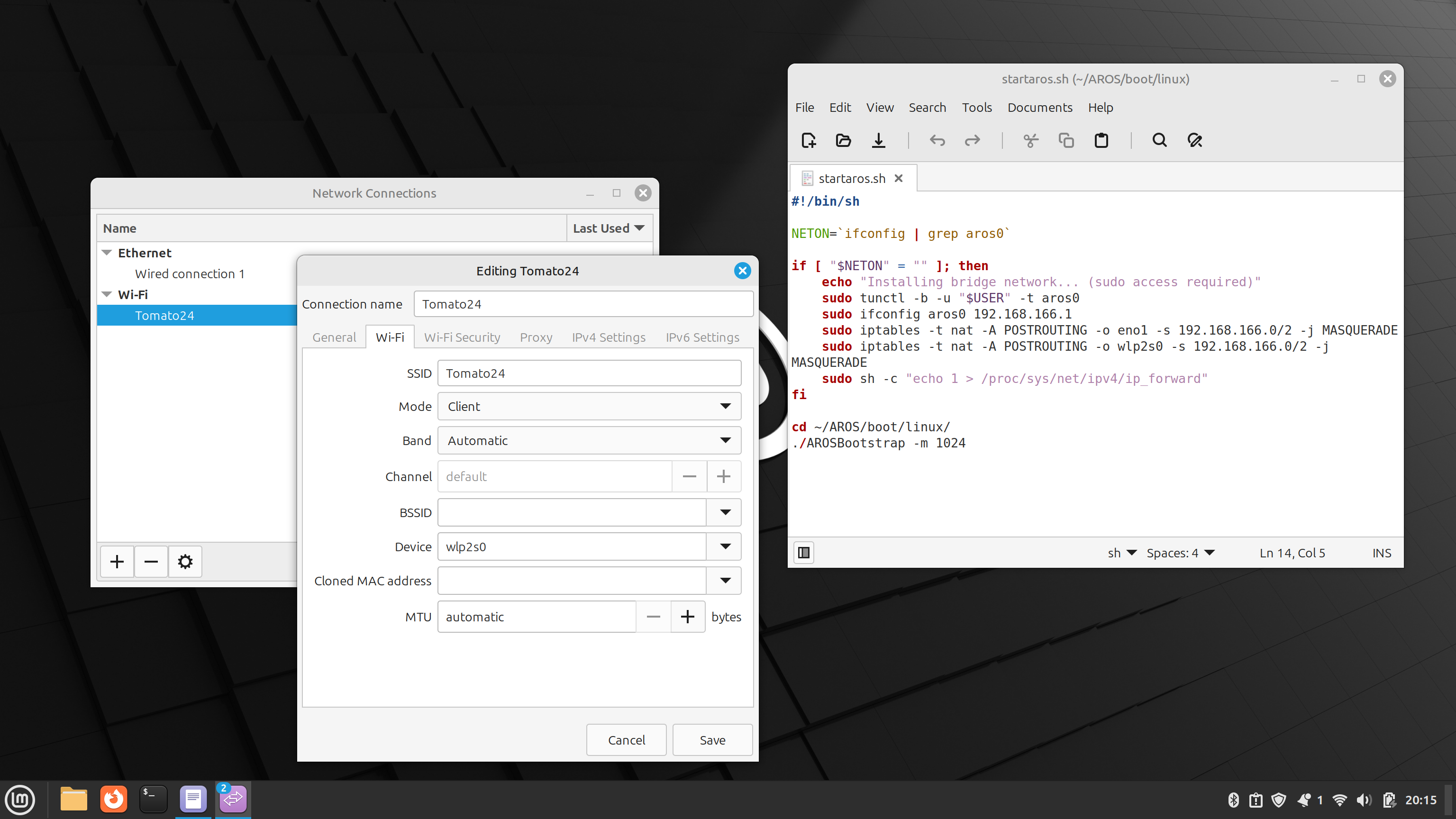
Right-click on the properties of the startaros.sh file and in the Permissions tab check the box Allow executing file as program.
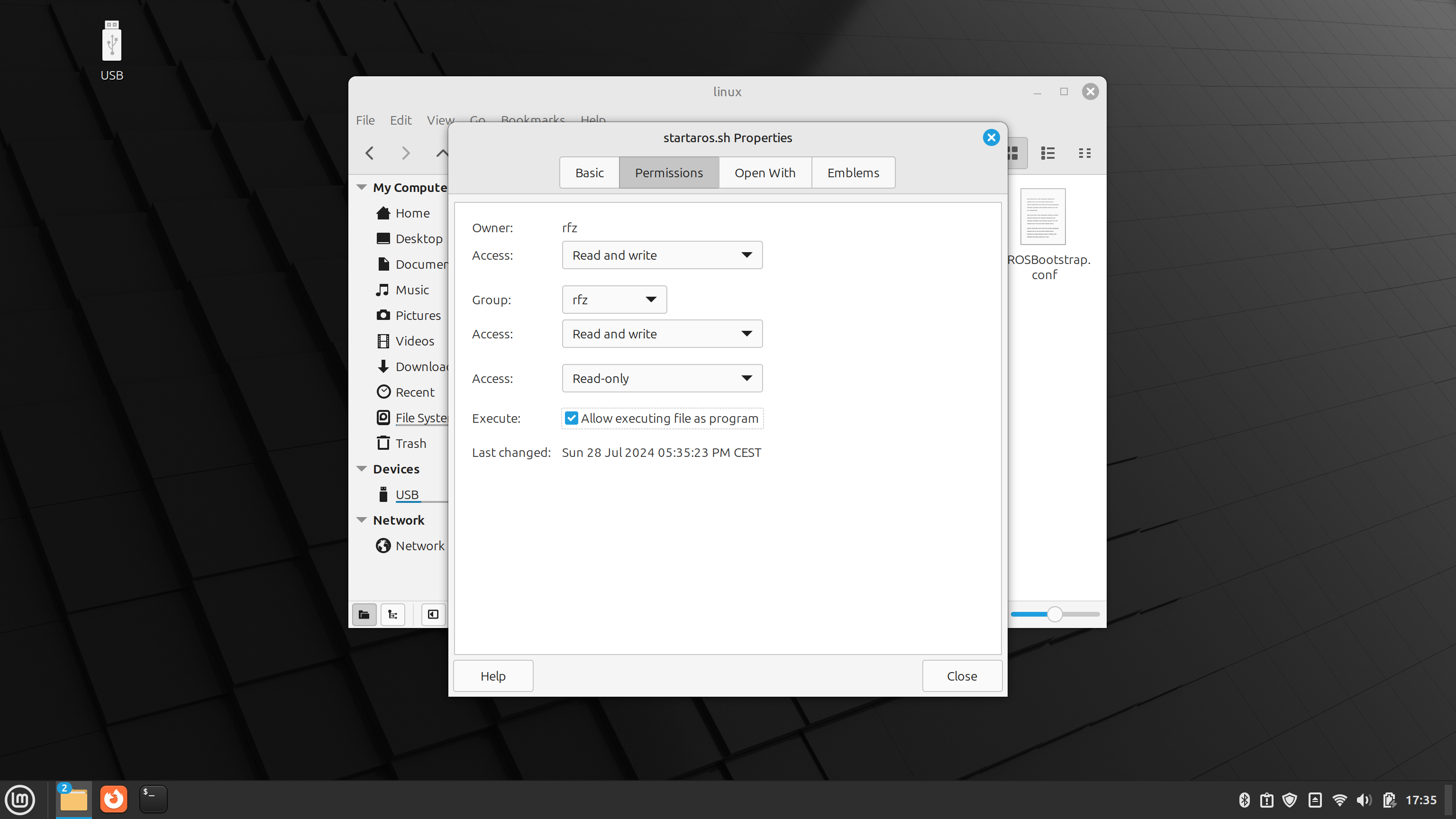
Add an AROS launcher icon to your desktop. Right-click on the desktop and select Create a new launcher here… In the Command field, type /home/AROS/username/boot/linux/startaros.sh (remember to change the username in this path to your own). Check the “Launch in terminal” box and press “OK”.
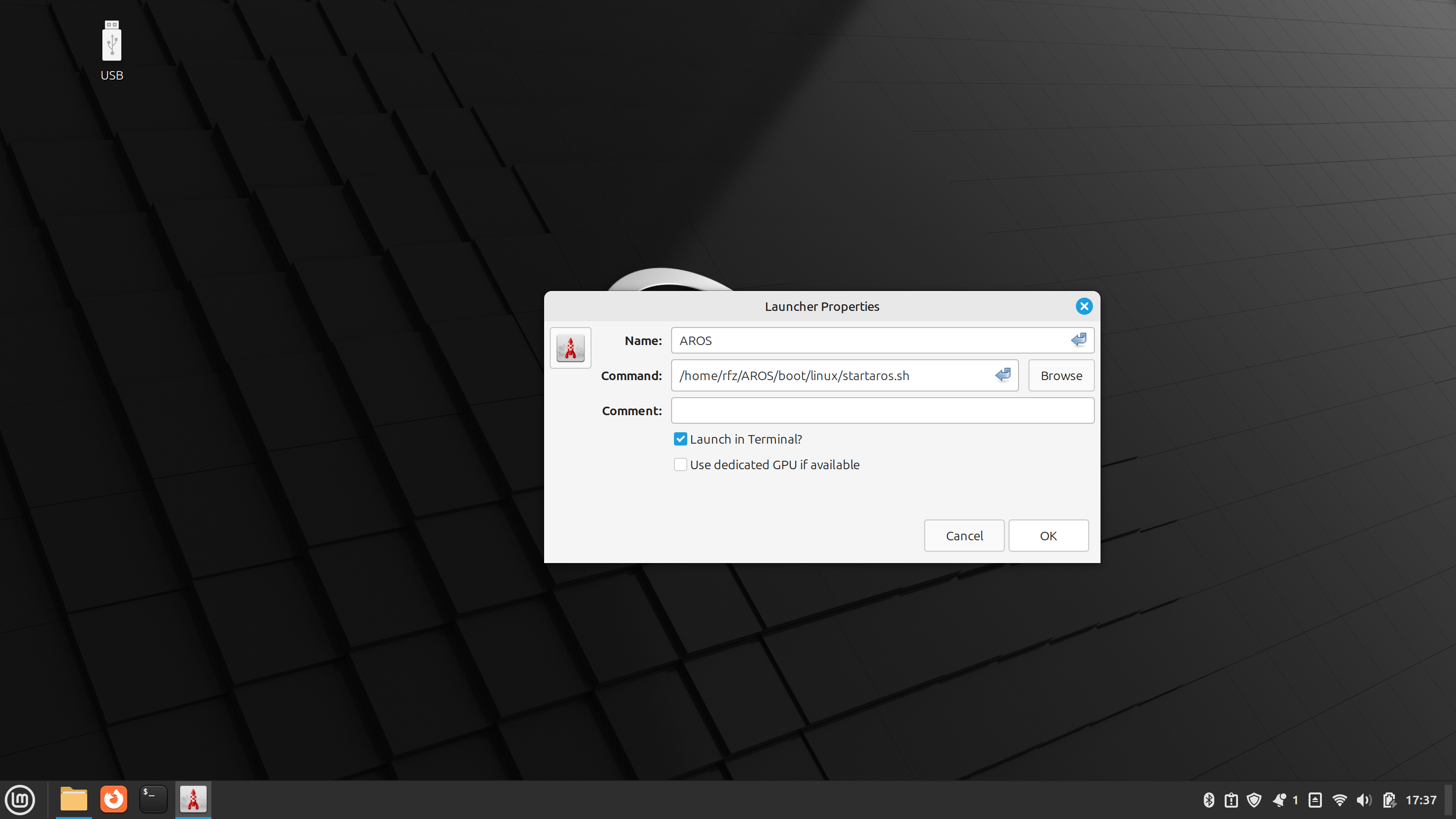
The configuration on the Linux side ends there. After booting the system from the icon, AROS will open in a new window as shown in the following screen shot. You will customize the appearance of the system in the AROS preferences.
Screen resolution: System/Prefs/ScreenMode.
Font size: System/Prefs/Font.
Size of other fonts and other settings: System/Prefs/Zune.
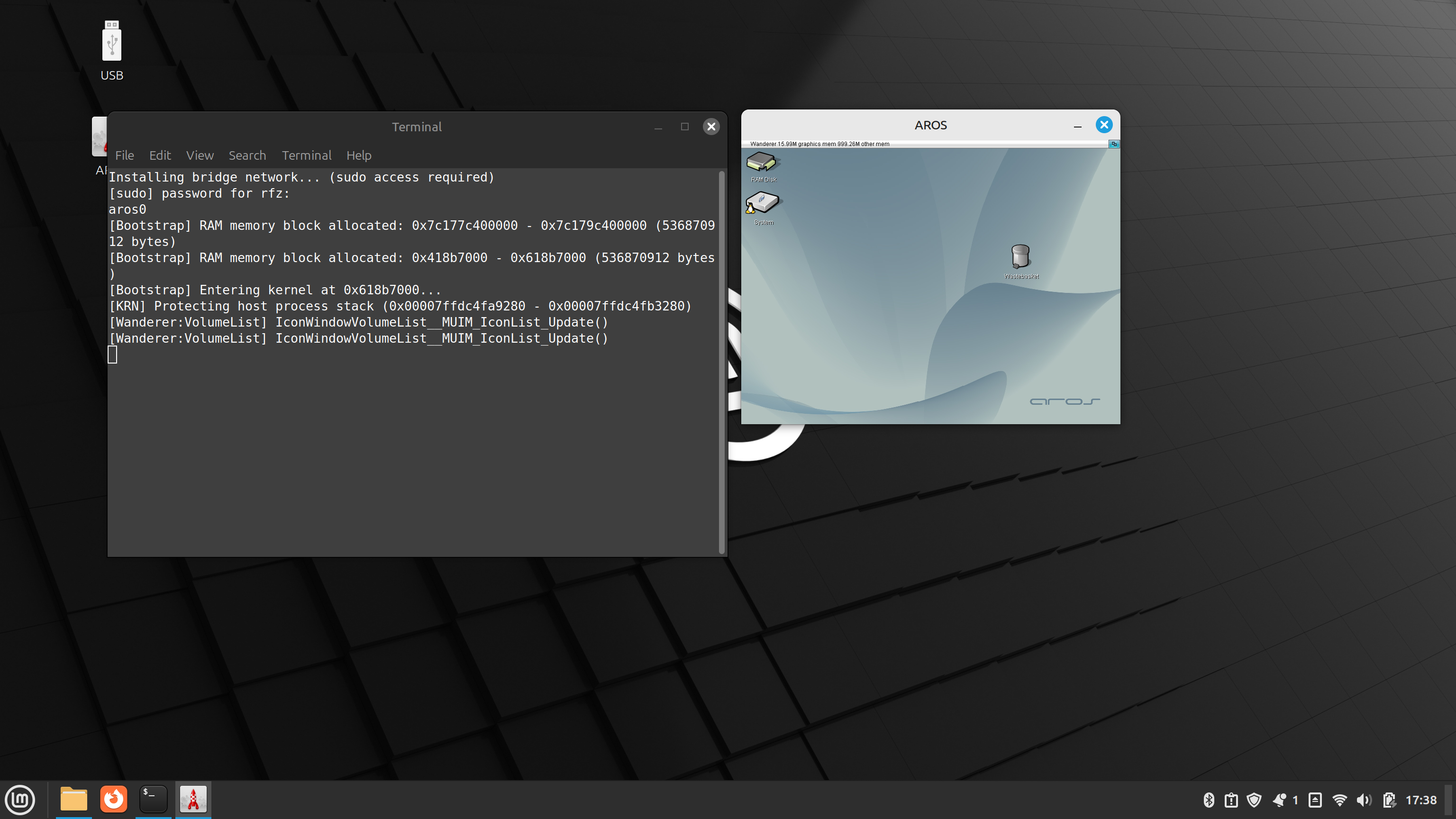
The network settings on the AROS side are important. Set them in System/Prefs/Network exactly as shown in the following screenshot:
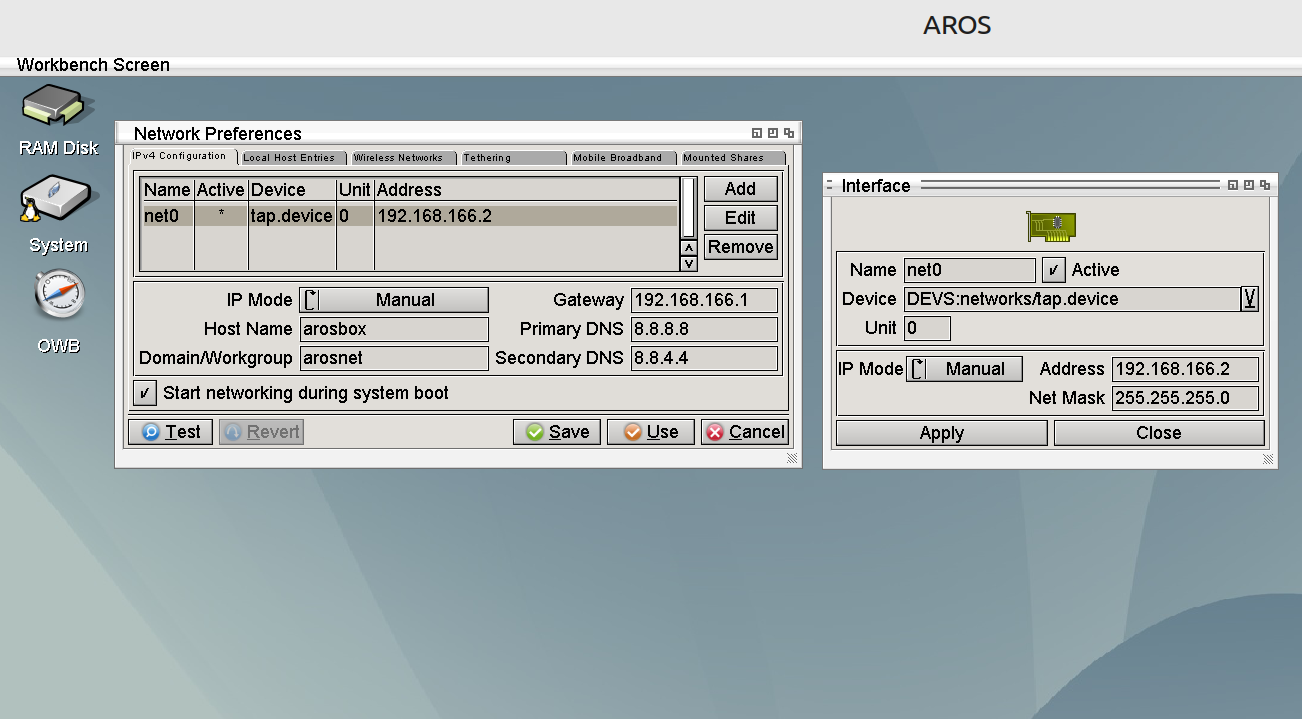
Test your internet connection. Run System/System/Shell and run the ping command, such as “ping google.com”.
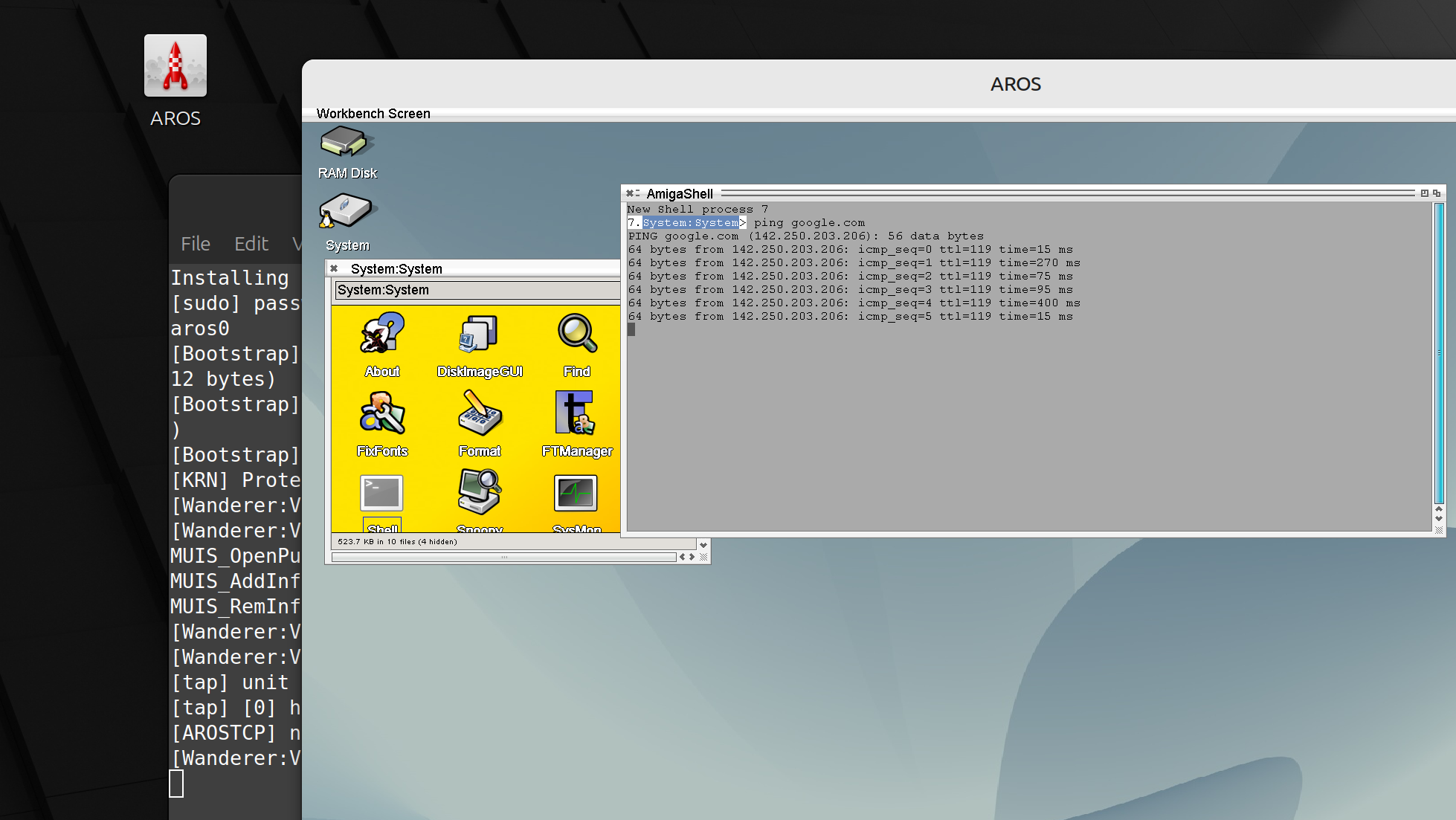
If you have configured everything correctly and the Internet is working, you can now launch Odyssey Web Browser. Note that the first startup of OWB takes longer than usual, as fonts are downloaded during this time.
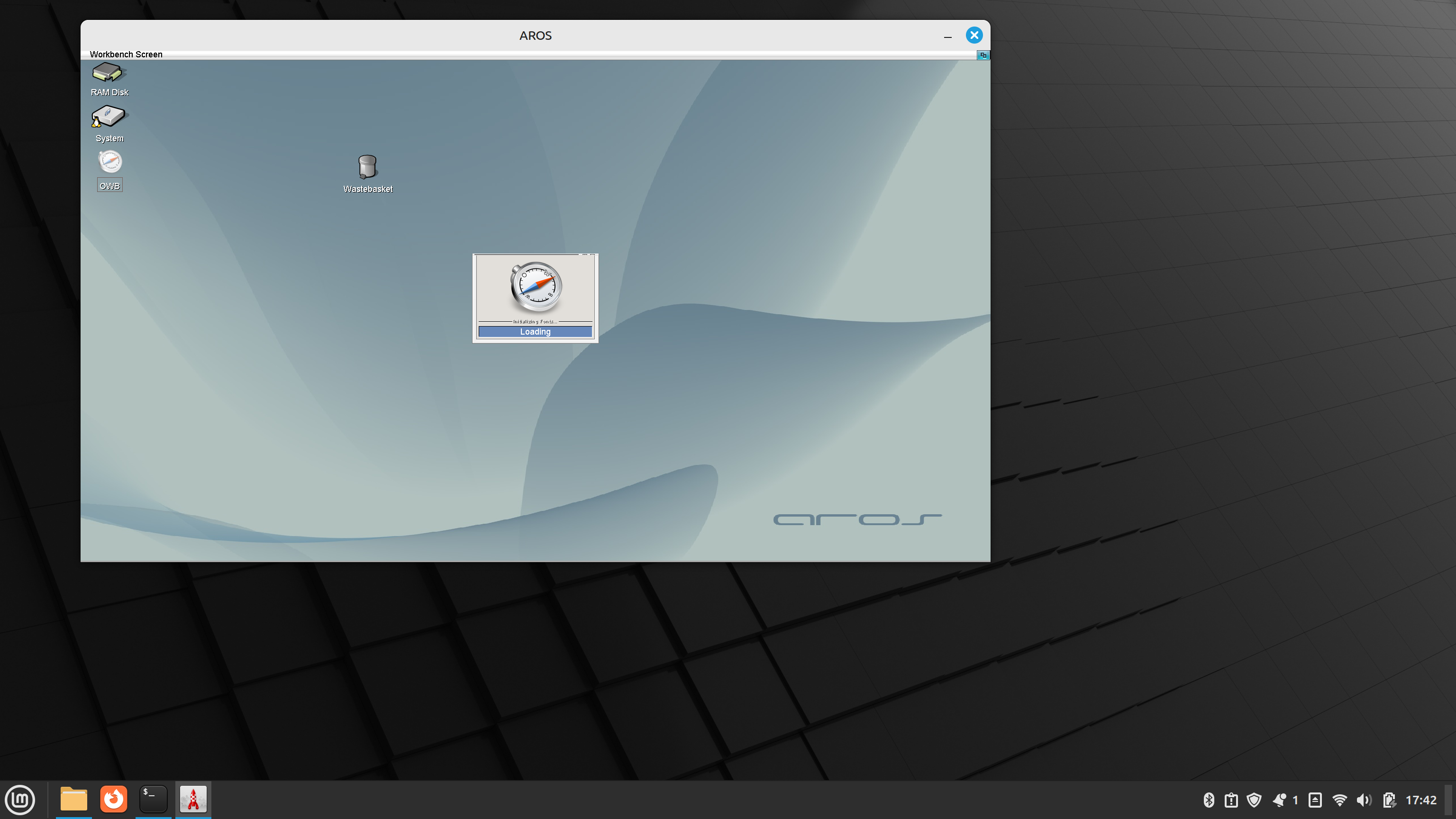
You can now enjoy OWB on your modern hardware. Feel free to visit the AROS World forum, where you can ask additional questions about using AROS and OWB. You can also report there any performance bugs you encounter.