You can download AROS ABIv0 as an .iso file and prepare a bootable CD from it. But what if we do not have a CD drive in our machine with AROS, or for other reasons we prefer to create a bootable USB flash drive with the system? Nothing simpler - just install AROS on the USB drive in a similar way as if you were installing it on a hard drive. The best way to do this is to use a virtual machine.
Step 1: Download and install VirtualBox
VirtualBox is a free and open source program for creating and running virtual machines on your computer. To download it, you can visit the official VirtualBox download site or Oracle Technology Network. There you will find links to installation files and code sources for various platforms. I downloaded and installed the Windows version. If you have problems with the installation I refer you to this tutorial.
Step 2: Create a virtual machine running AROS
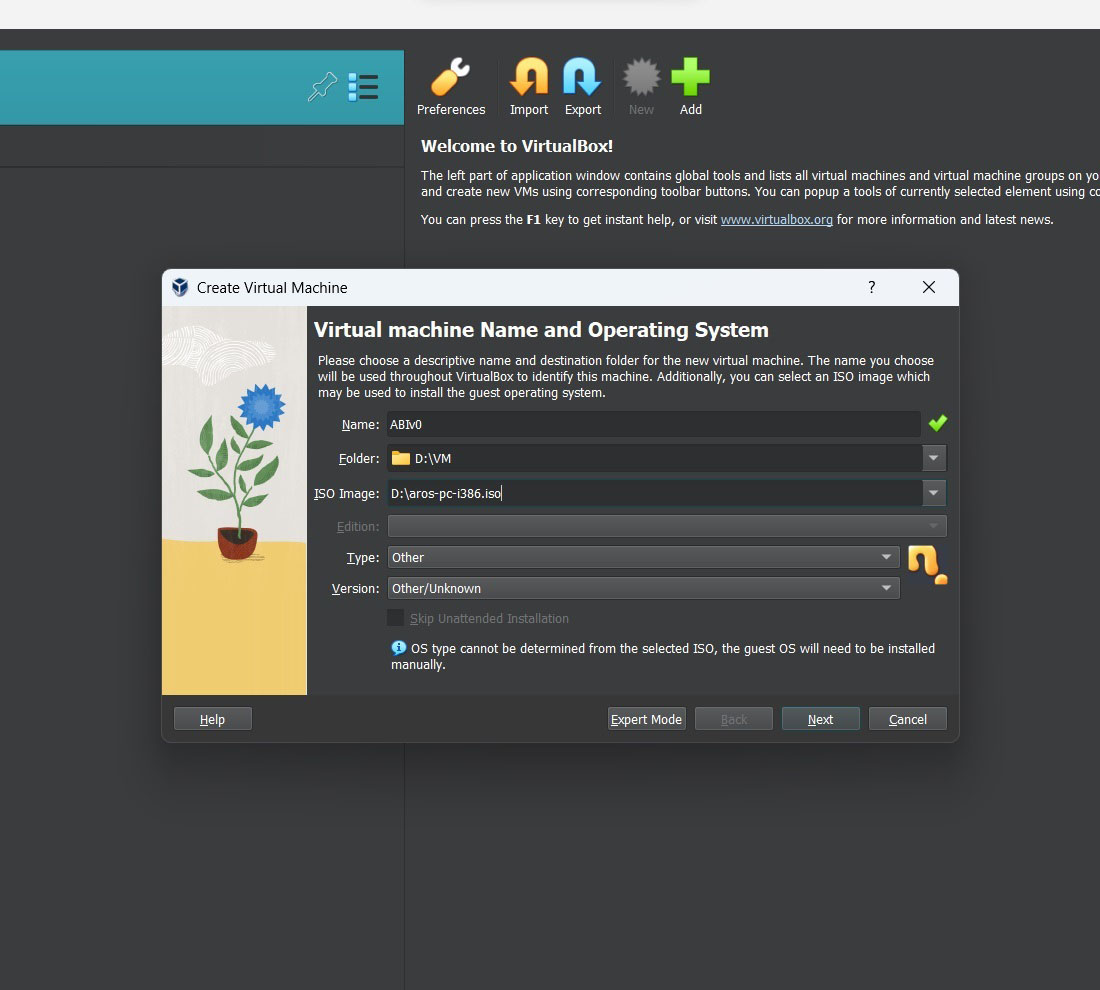
Click the New button to create a new virtual machine. Point to our downloaded .iso file with AROS ABIv0, select Other in the Type: field and Version: Other/Unknown in the Version field.
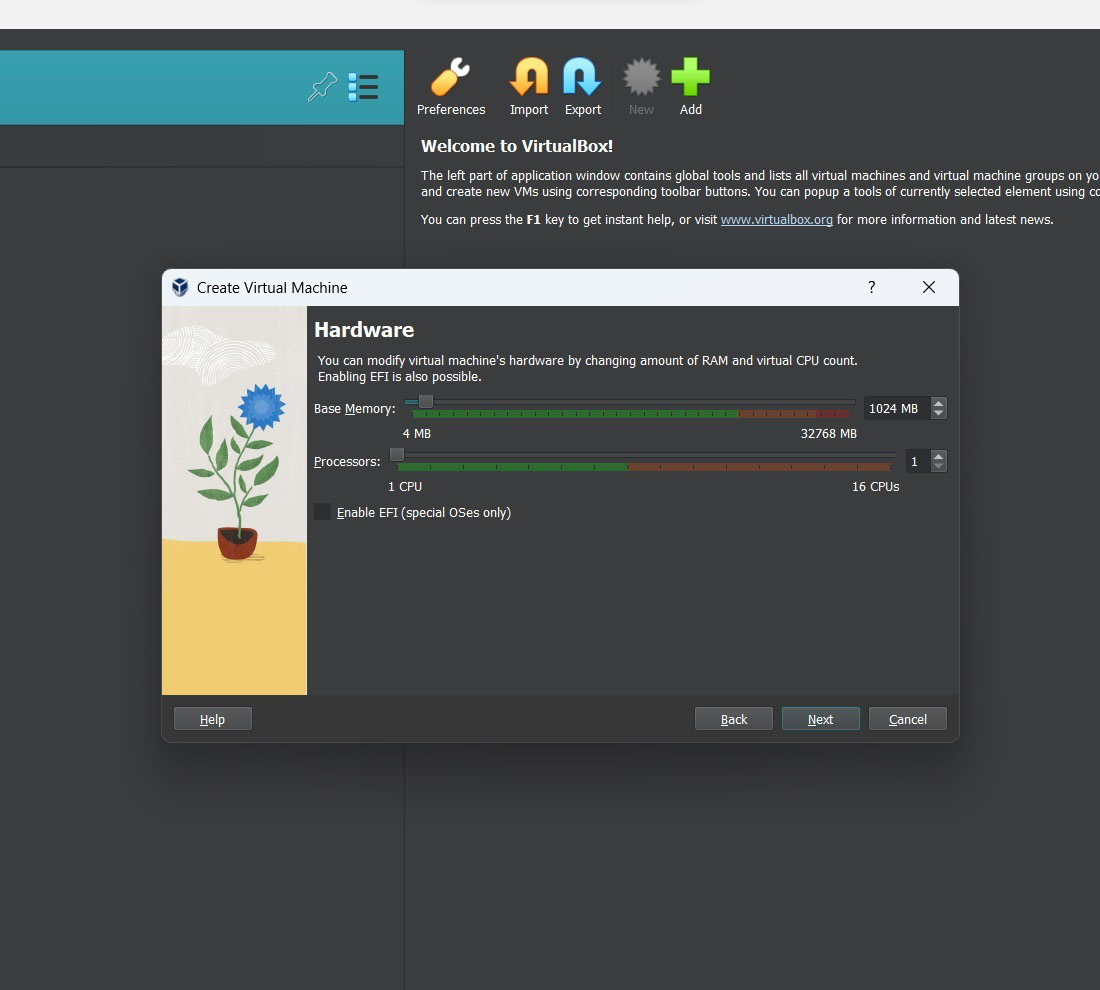
Set the memory and number of processors as above.
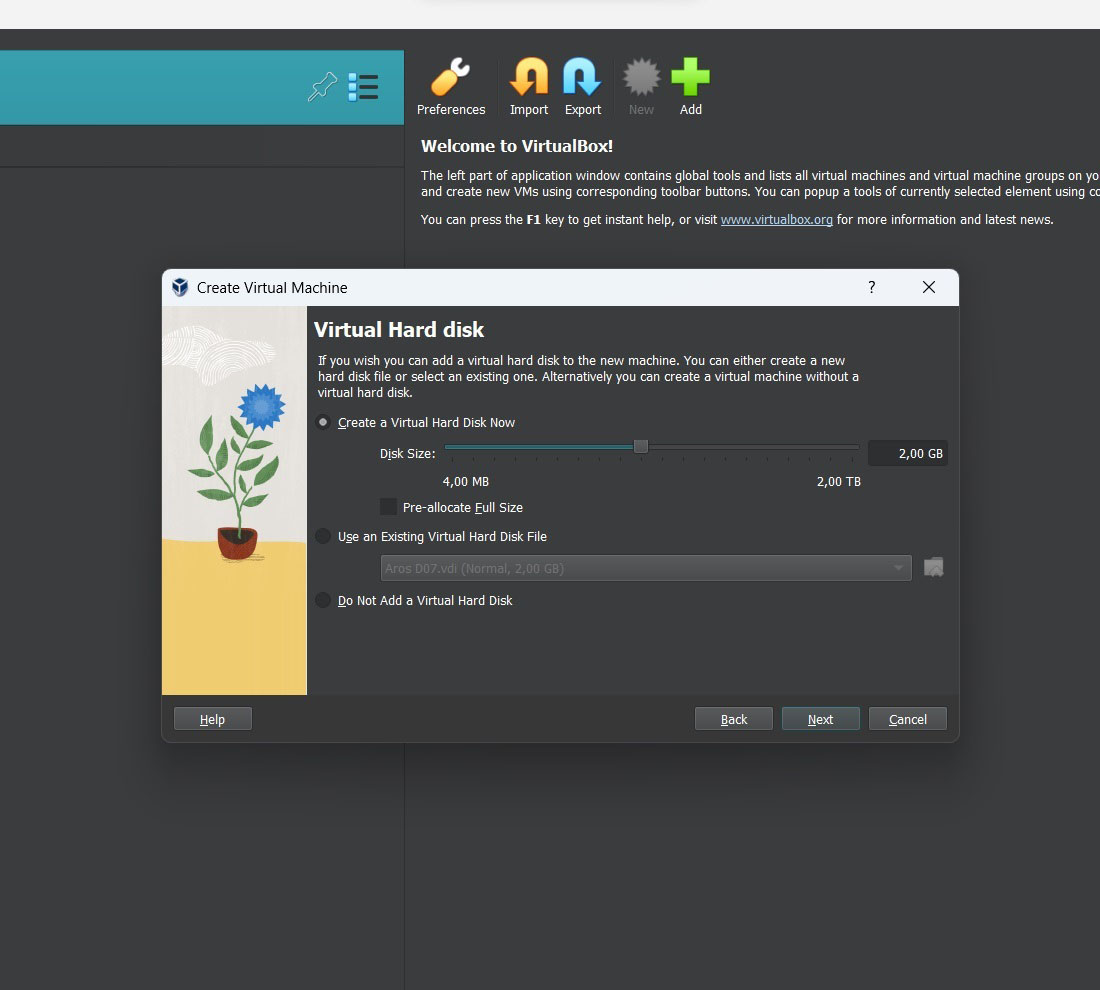
If you are only going to use our virtual machine to prepare a flash drive you can choose not to create a virtual disk.
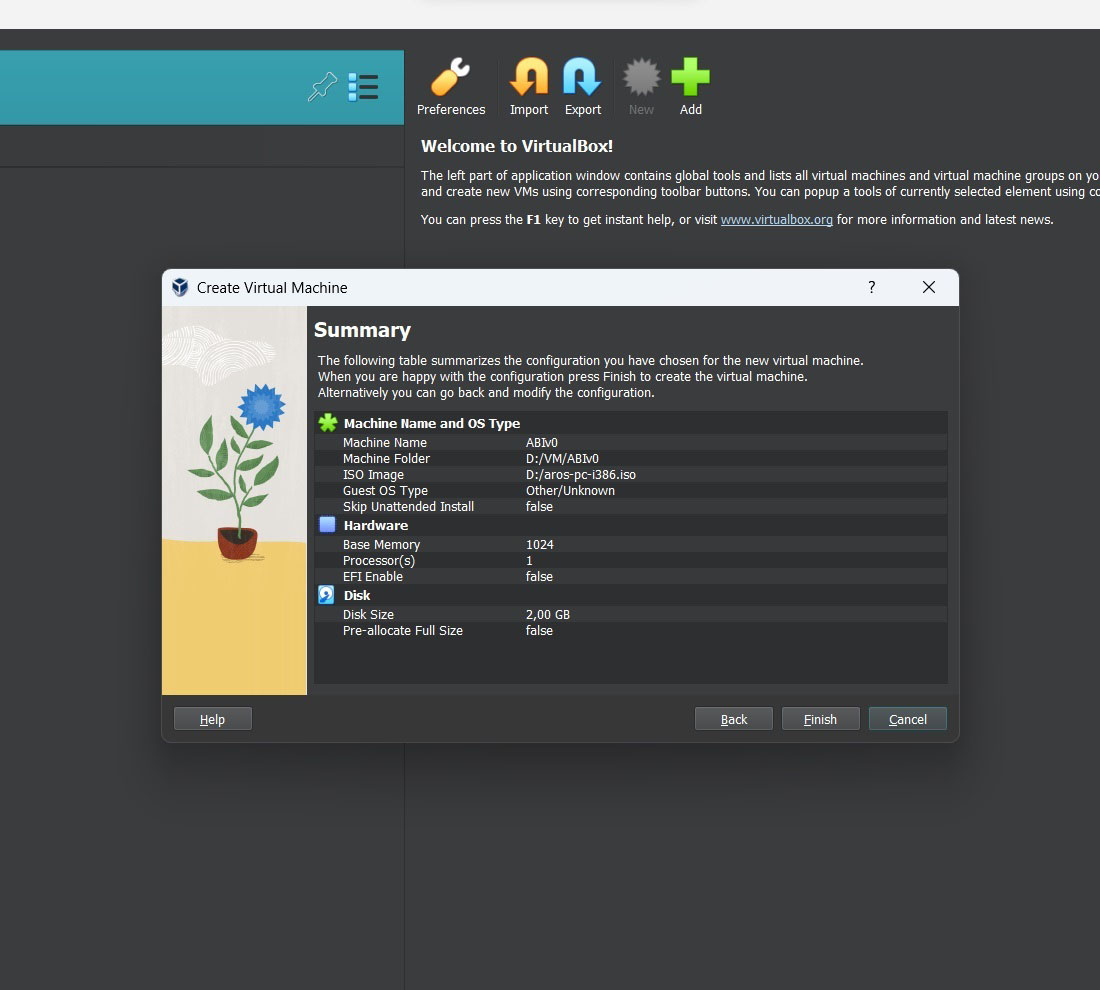
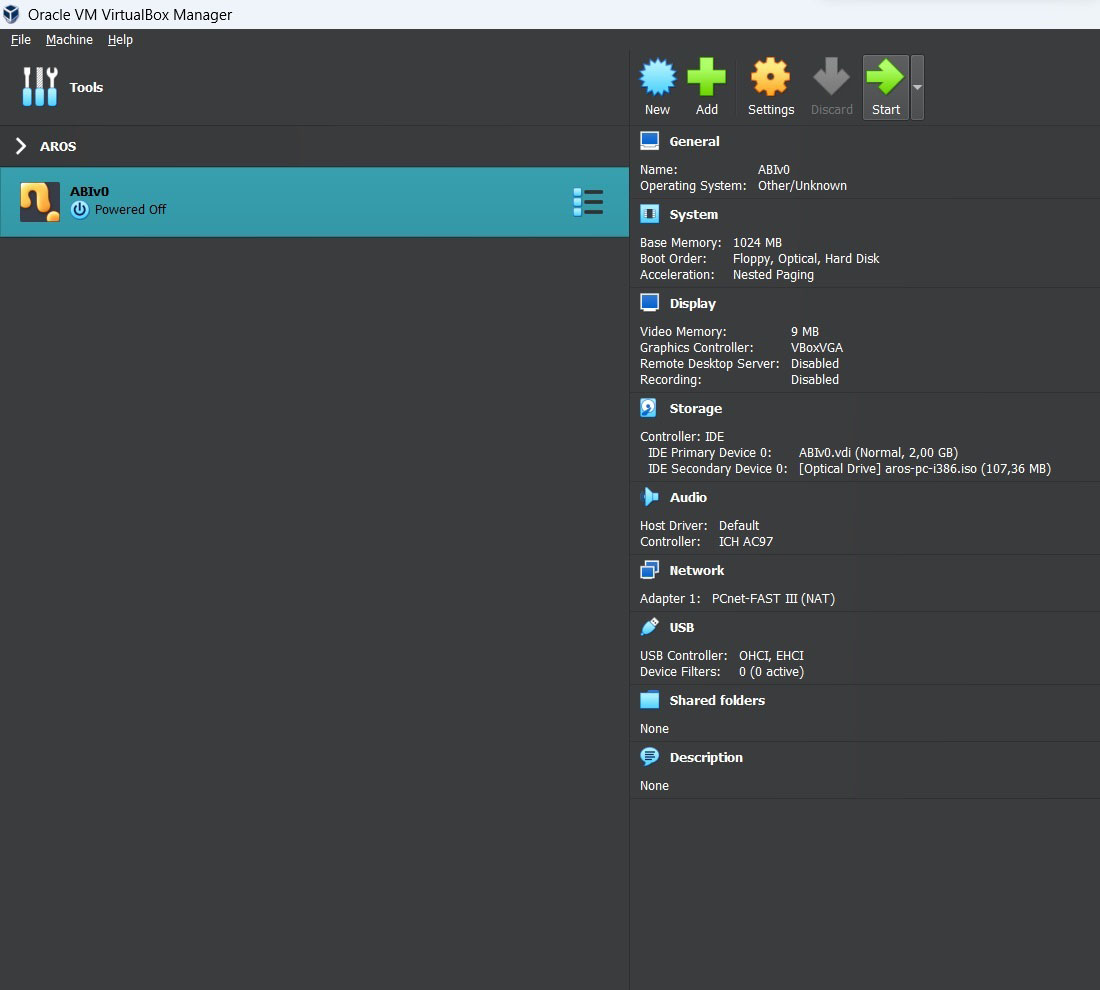
Your virtual machine is ready. AROS will boot on this default configuration.
Step 3: Install AROS on the USB flash drive
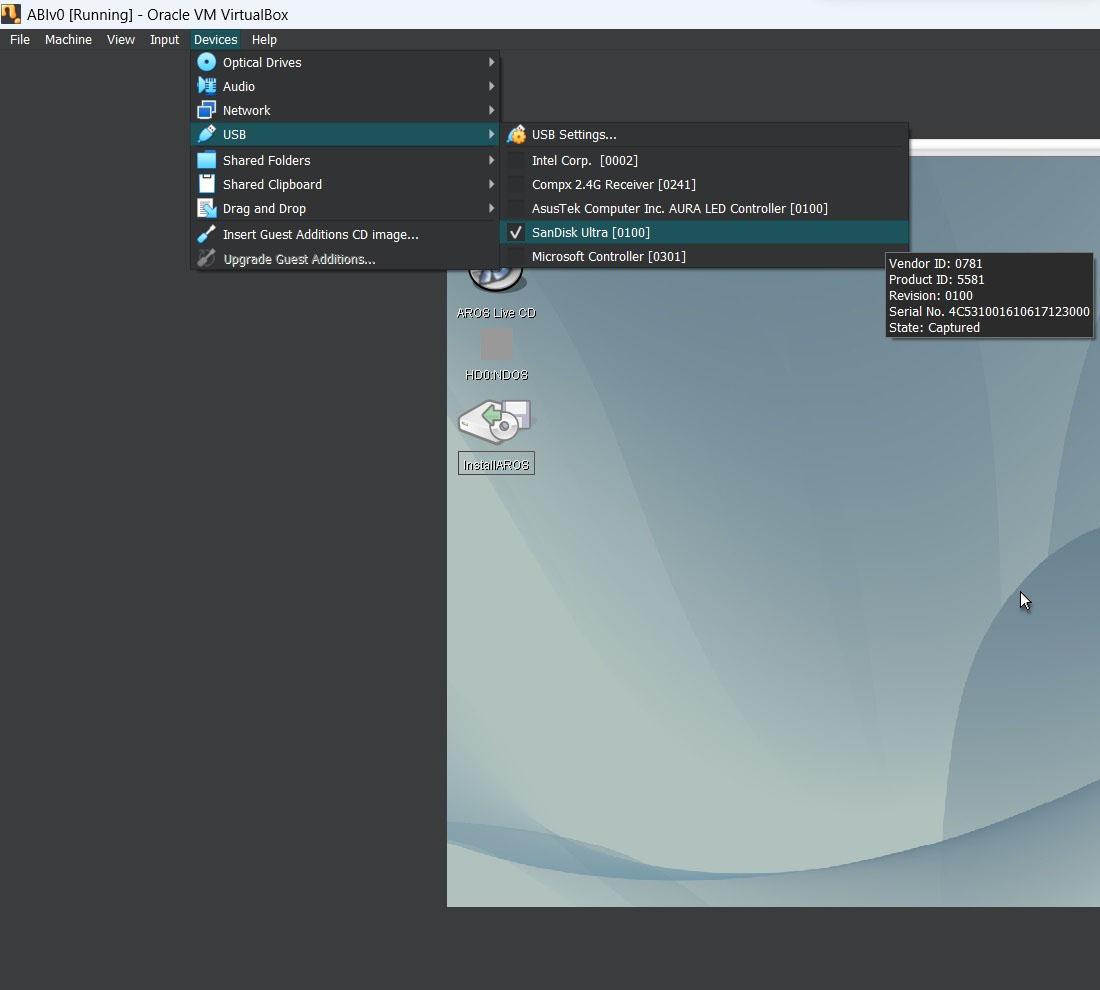
Insert your USB flash drive and select it under Devices/USB options.
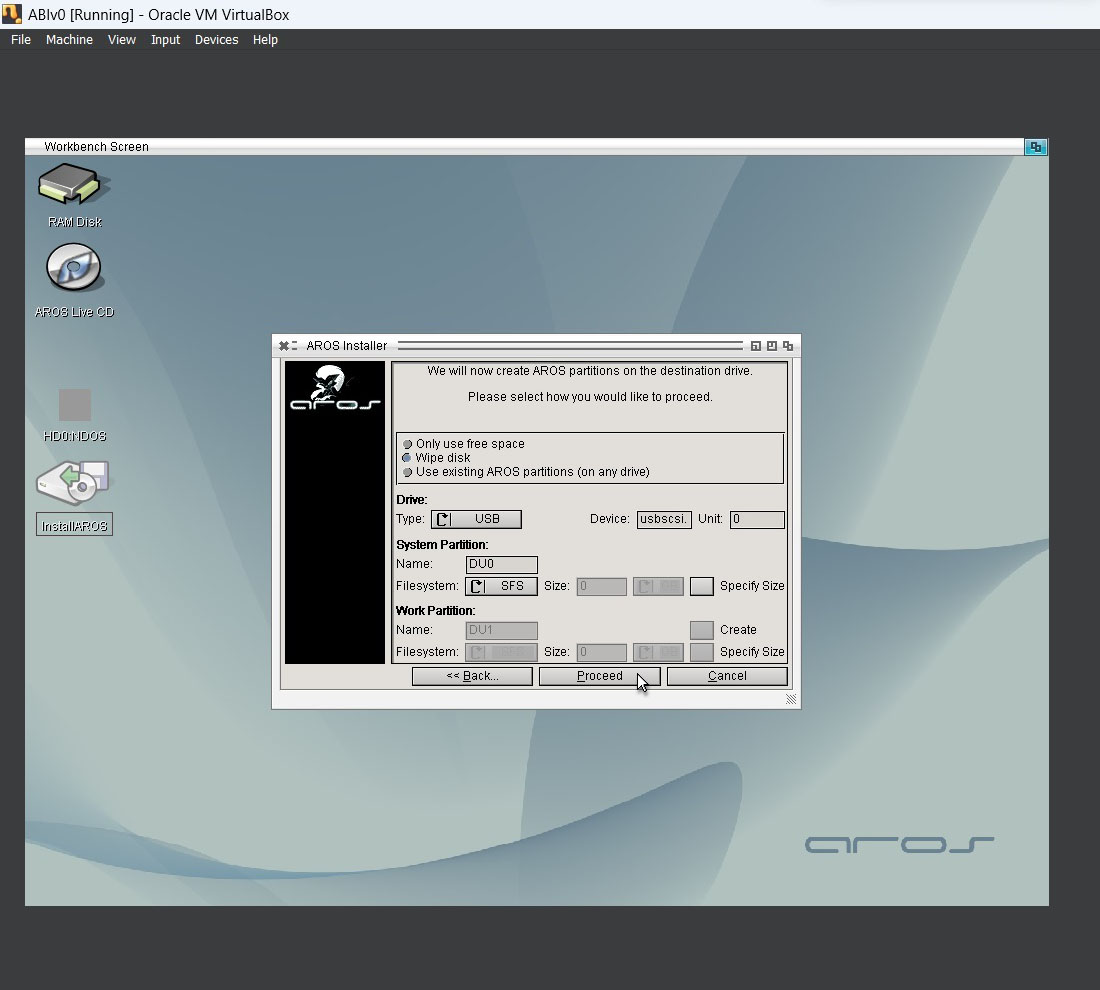
Click on the InstallAROS icon. In the installer window, select Wipe disk, and in Drive type: USB. Note that the installer will delete all partitions on this USB drive.
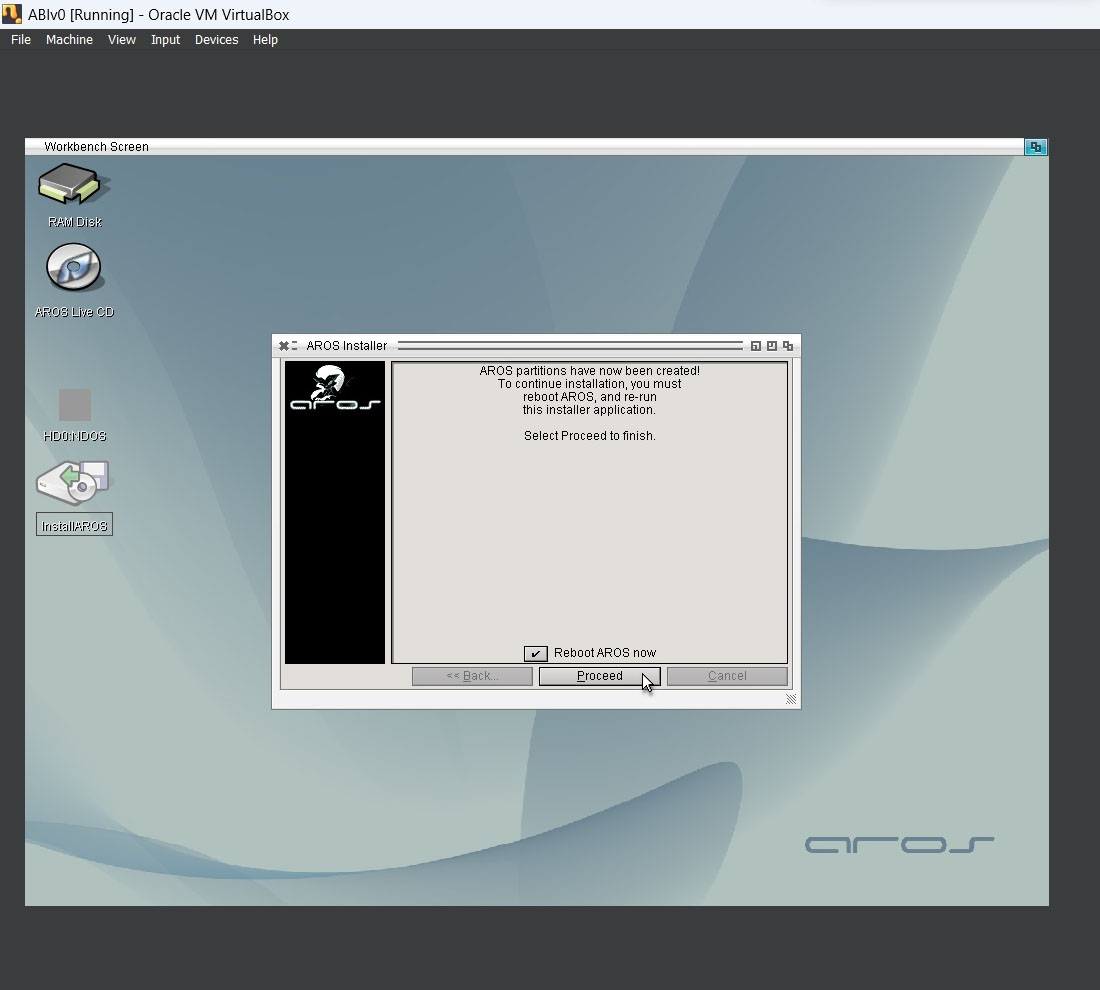
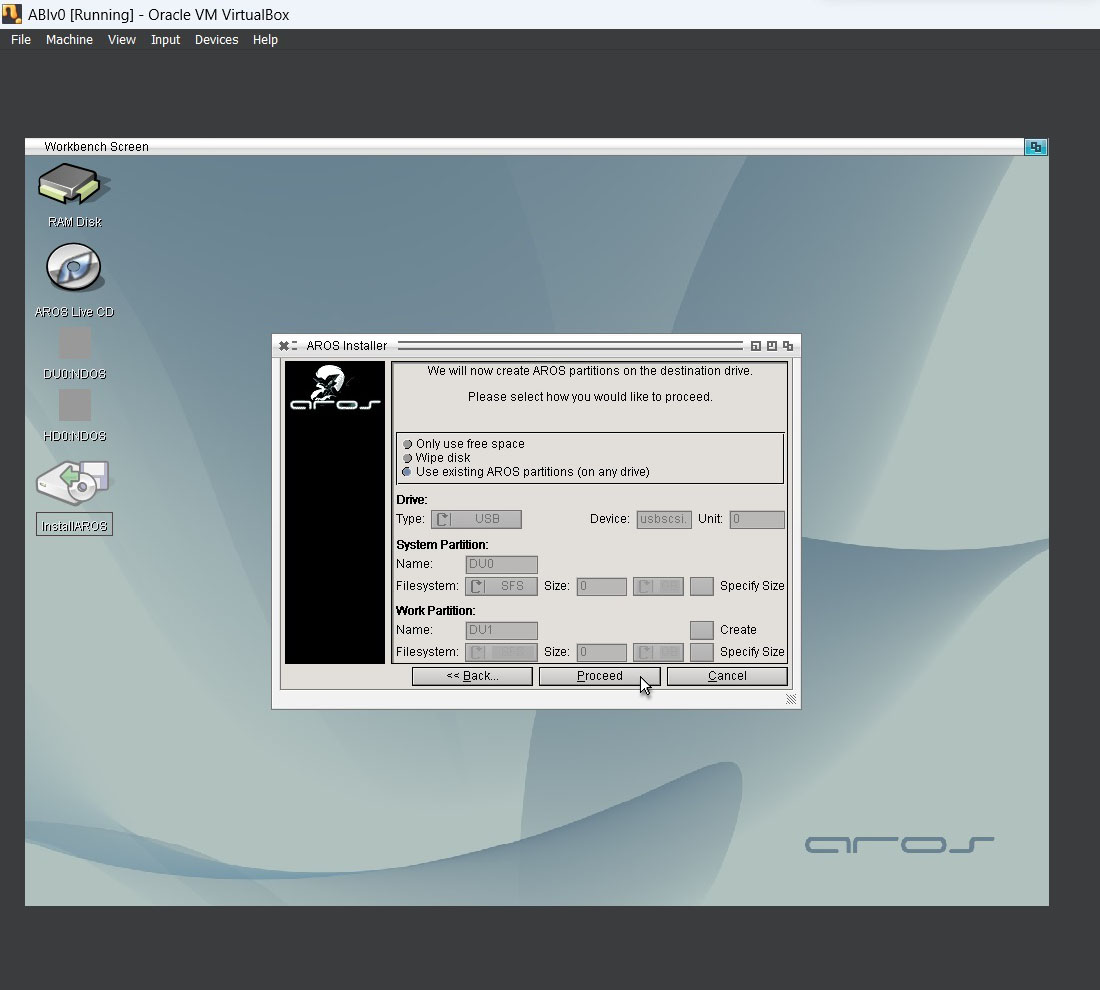
After resetting the virtual machine, click InstallAROS again, this time check Use existing AROS partitions (on any drive).
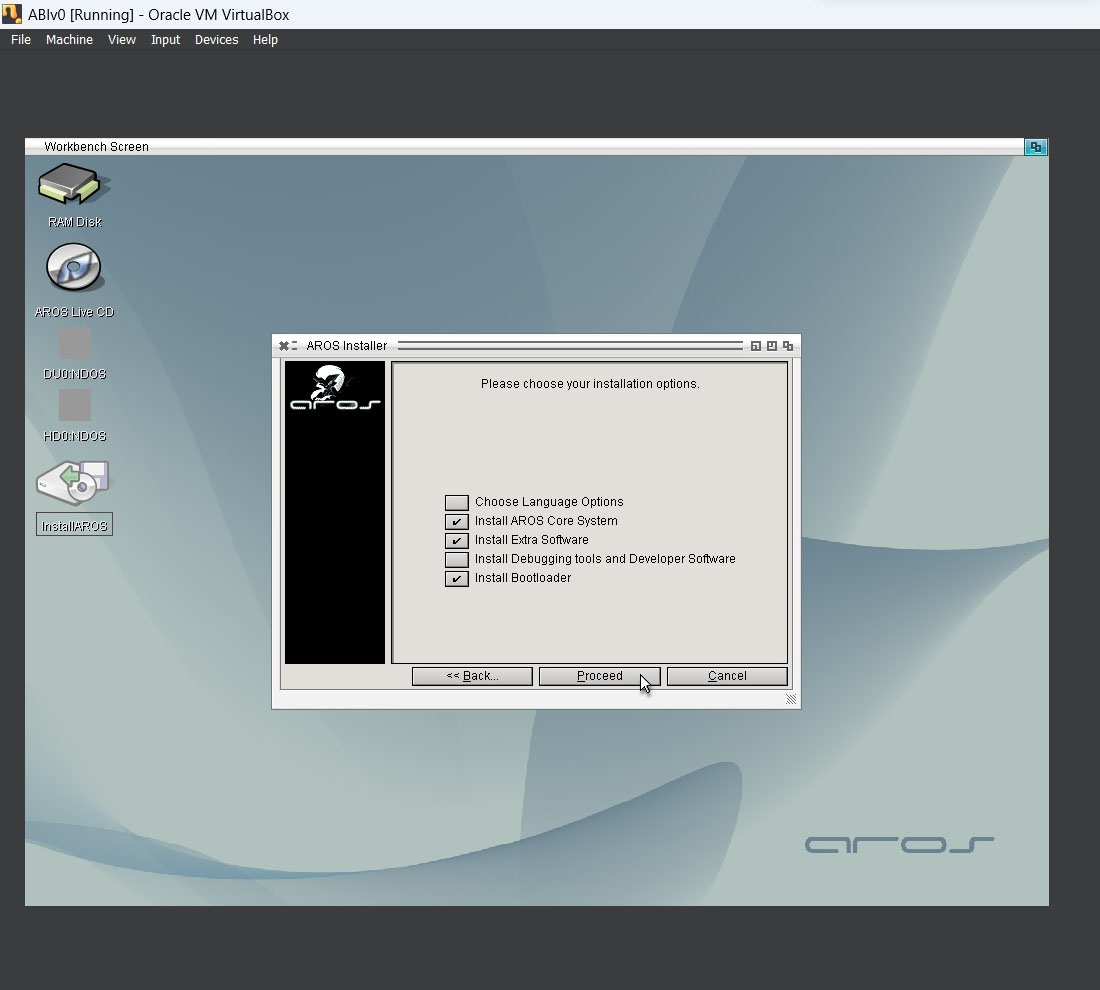
Here you can additionally check Install Debugging tools and Developer Software if you intend to use these tools.
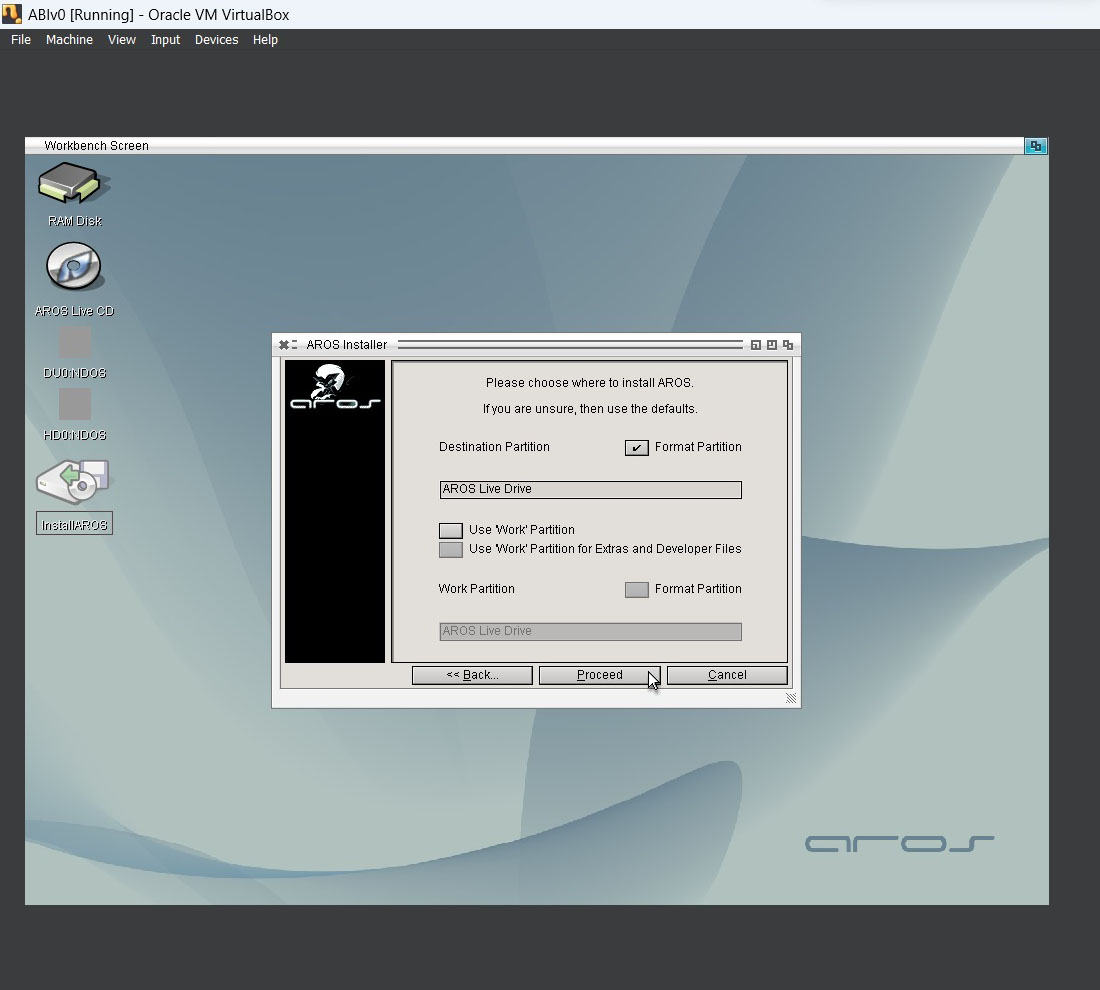
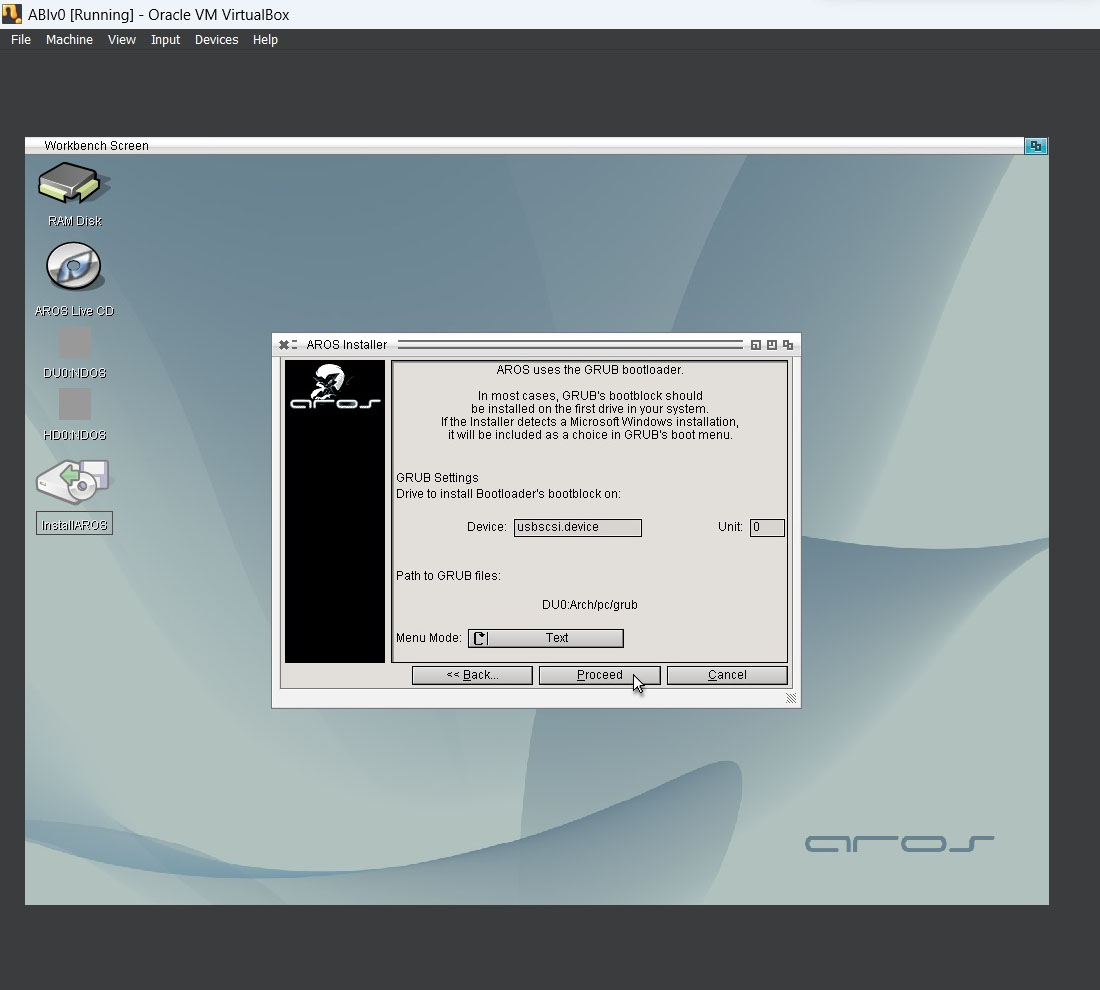
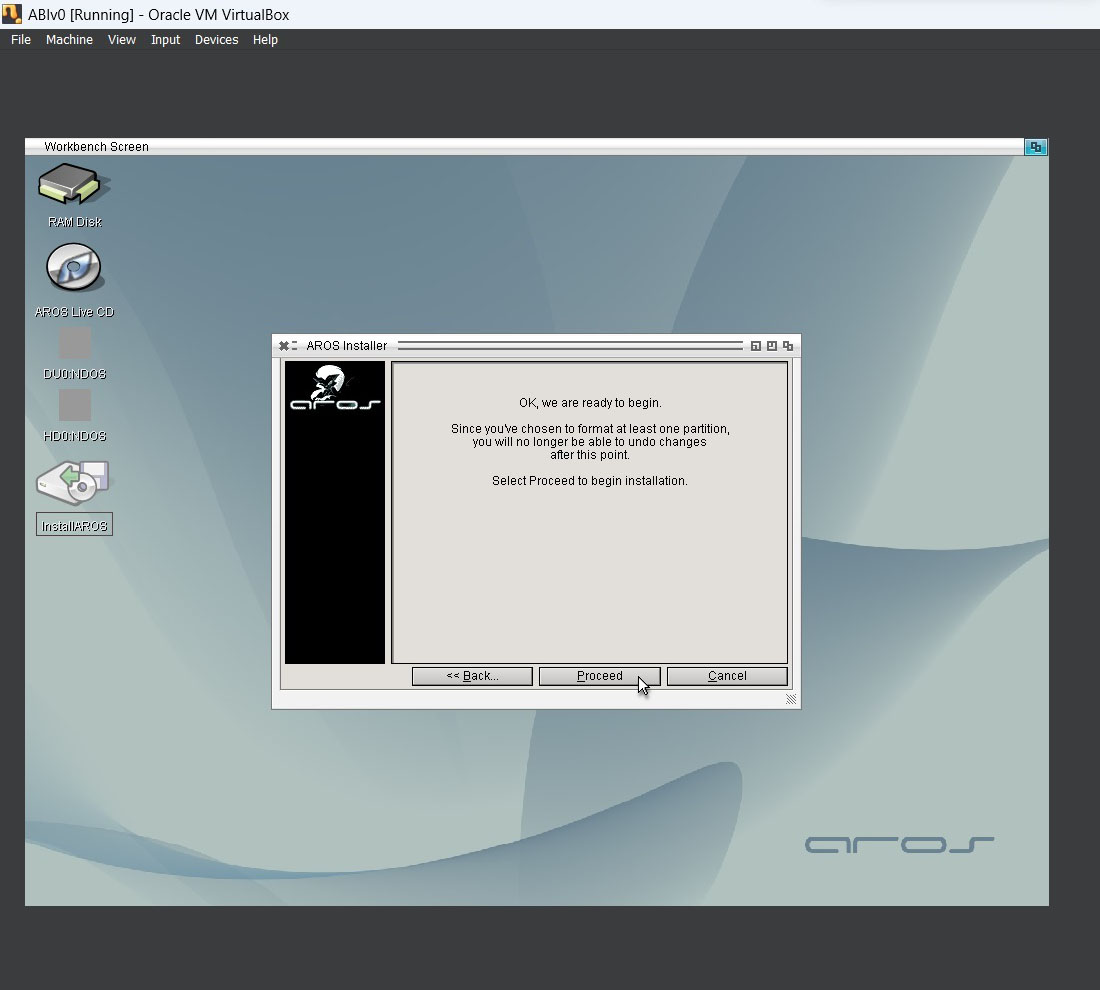
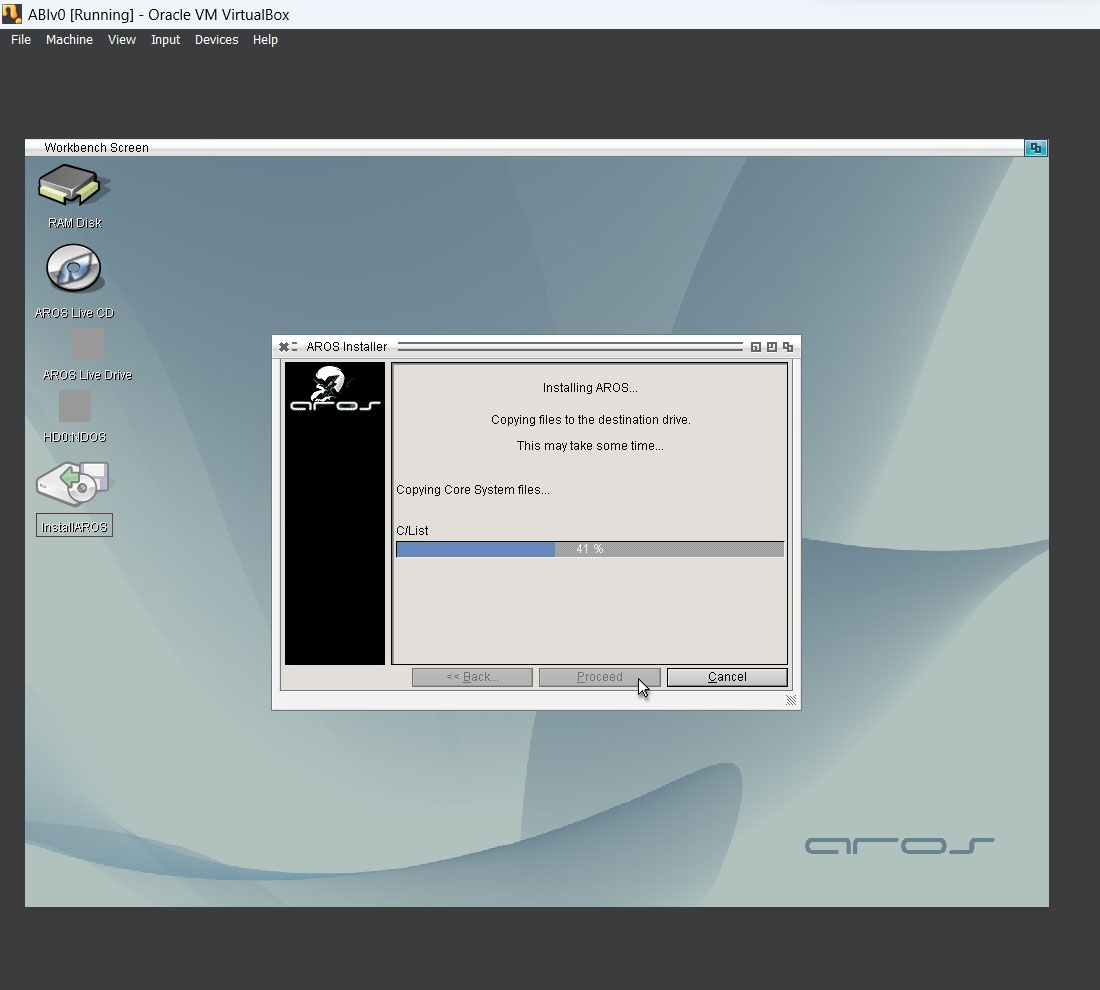
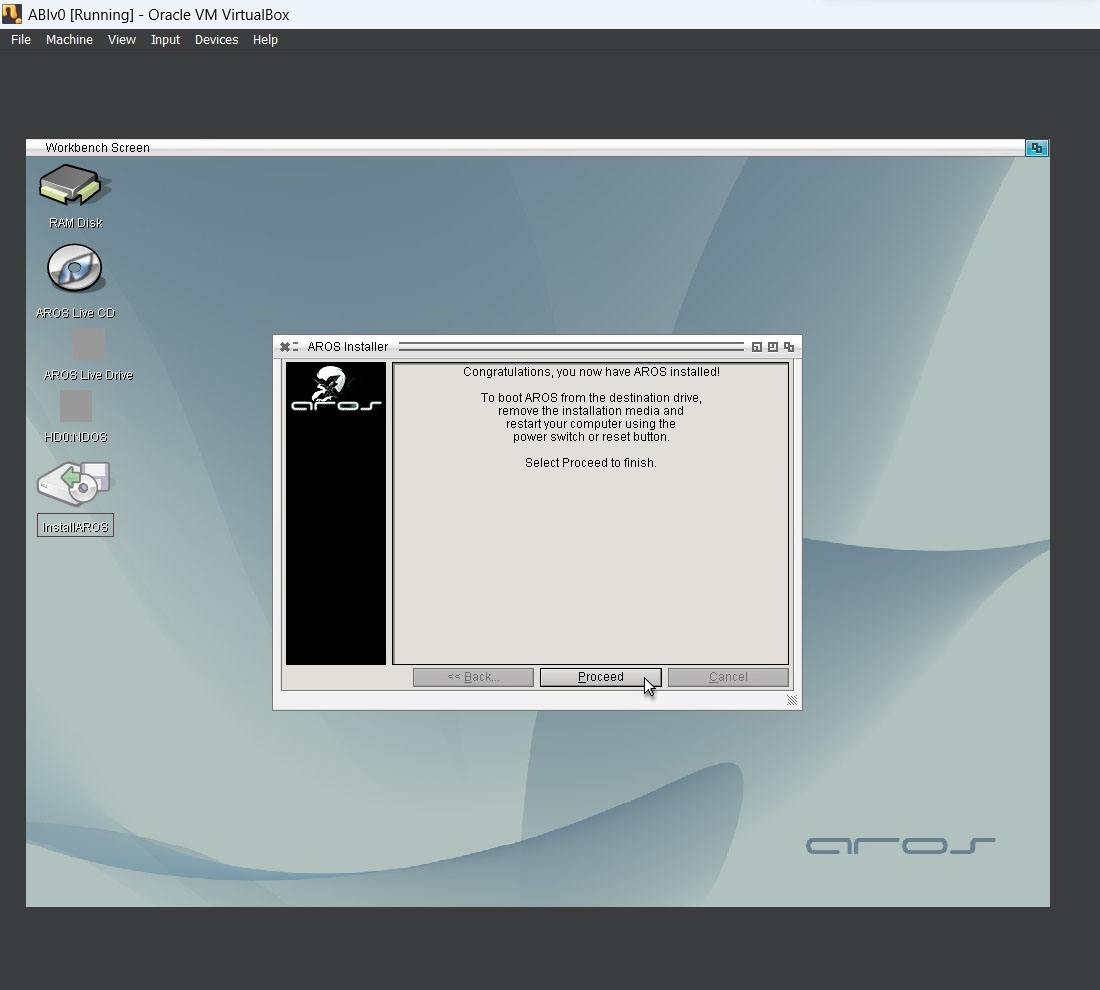
After the installer finishes copying the files, press Proceed one last time and your USB flash drive with the system is ready. You can now install AROS on real hardware, preferably get a computer from the recommended list.