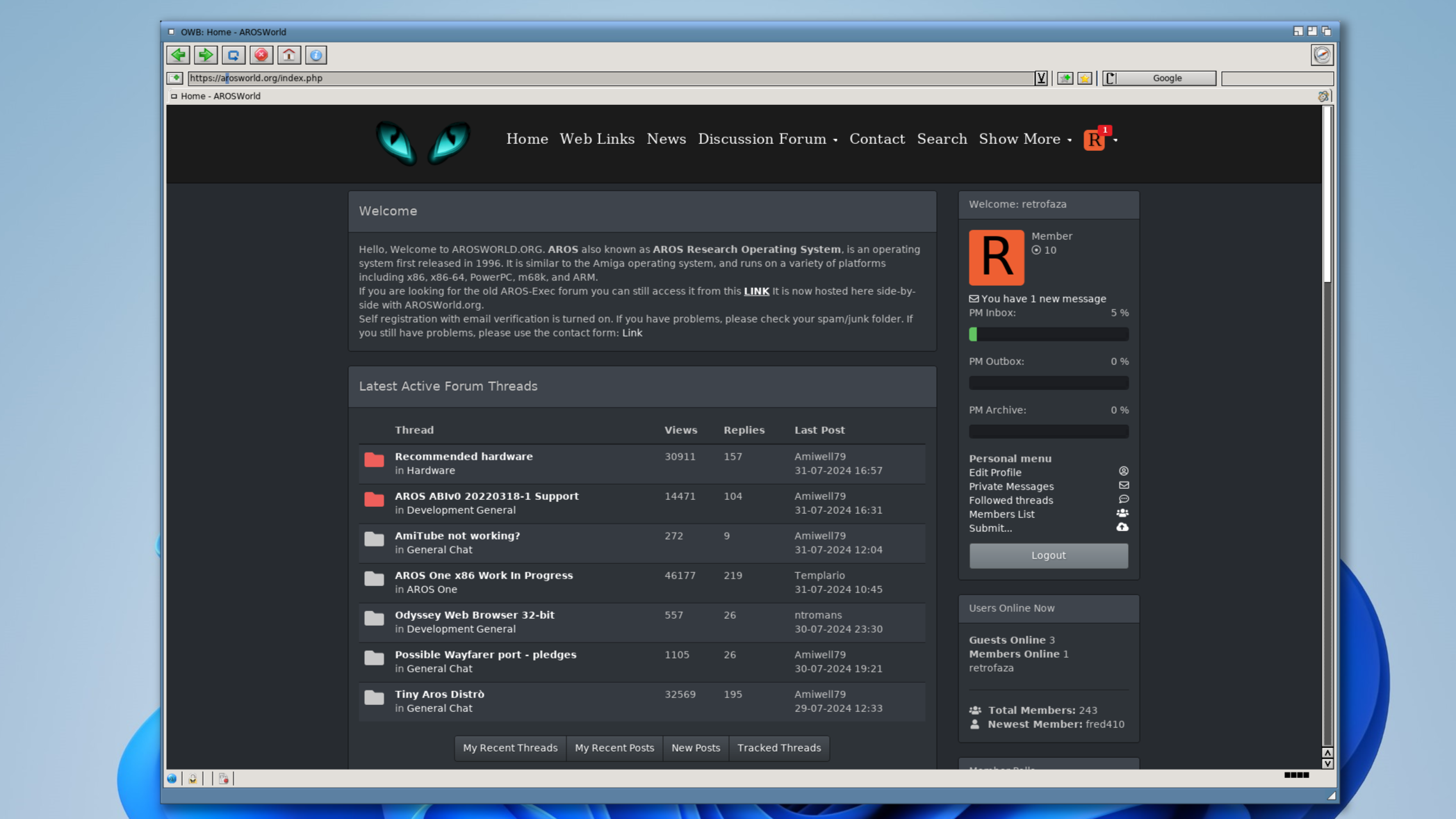In this short tutorial, I will show you how to run Odyssey Web Browser on a Windows 11 computer with WSL2 installed. One of the simpler methods to install WSL2 is to use WSL Manager. You can download it directly from the project’s Github page. In this tutorial, I used WSL Manager version 1.8.14.
Many motherboards have the virtualization option disabled by default. This option is usually found in the BIOS under advanced processor settings. Turn it on before you proceed with the installation.
The first time you run it, if you have not had a WSL system before, WSL Manager will guide you through the installation process (a reboot will be required). After restarting, go to settings and mark GuiAplications to true.
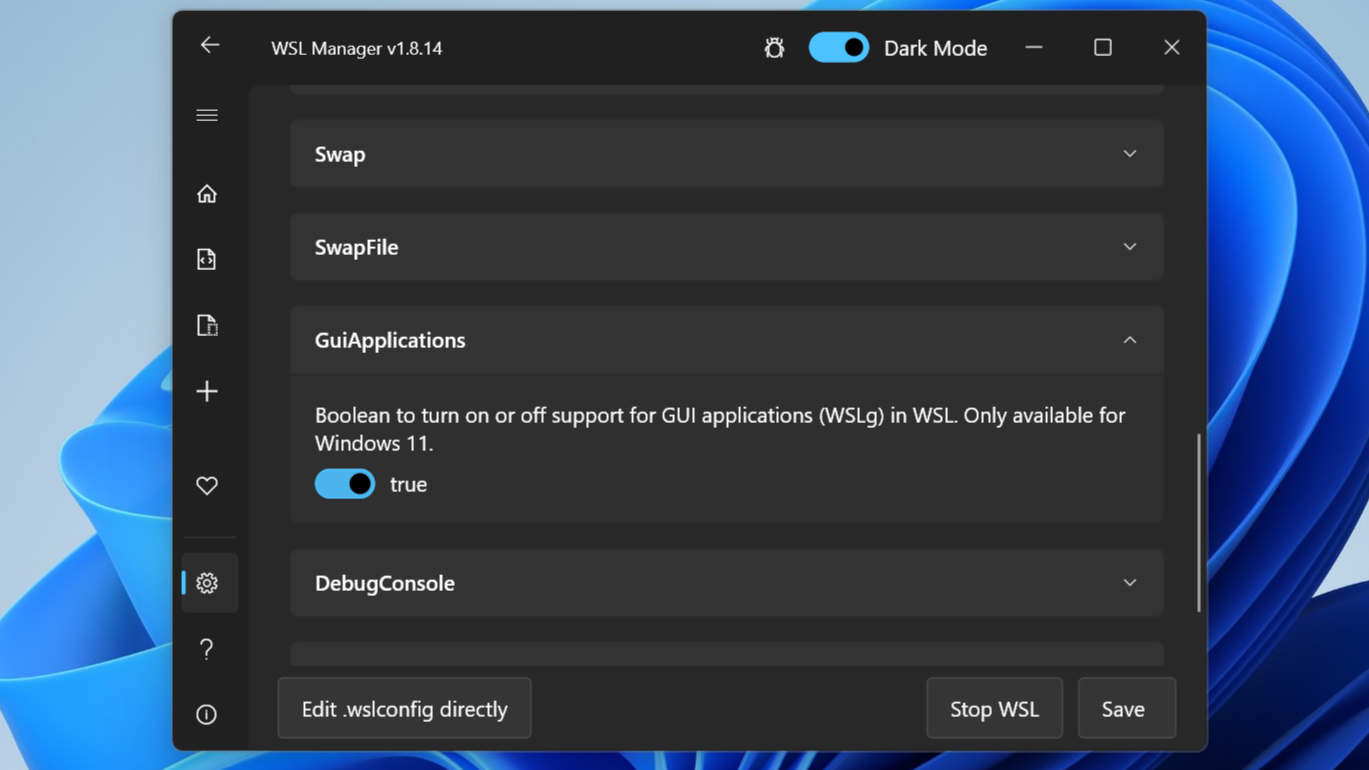
Add a new WSL instance. In the screenshot below you can see that I named my instance ubuntu, selected the Ubuntu 24.04 installation and entered my username, which I will use in the Linux subsystem.
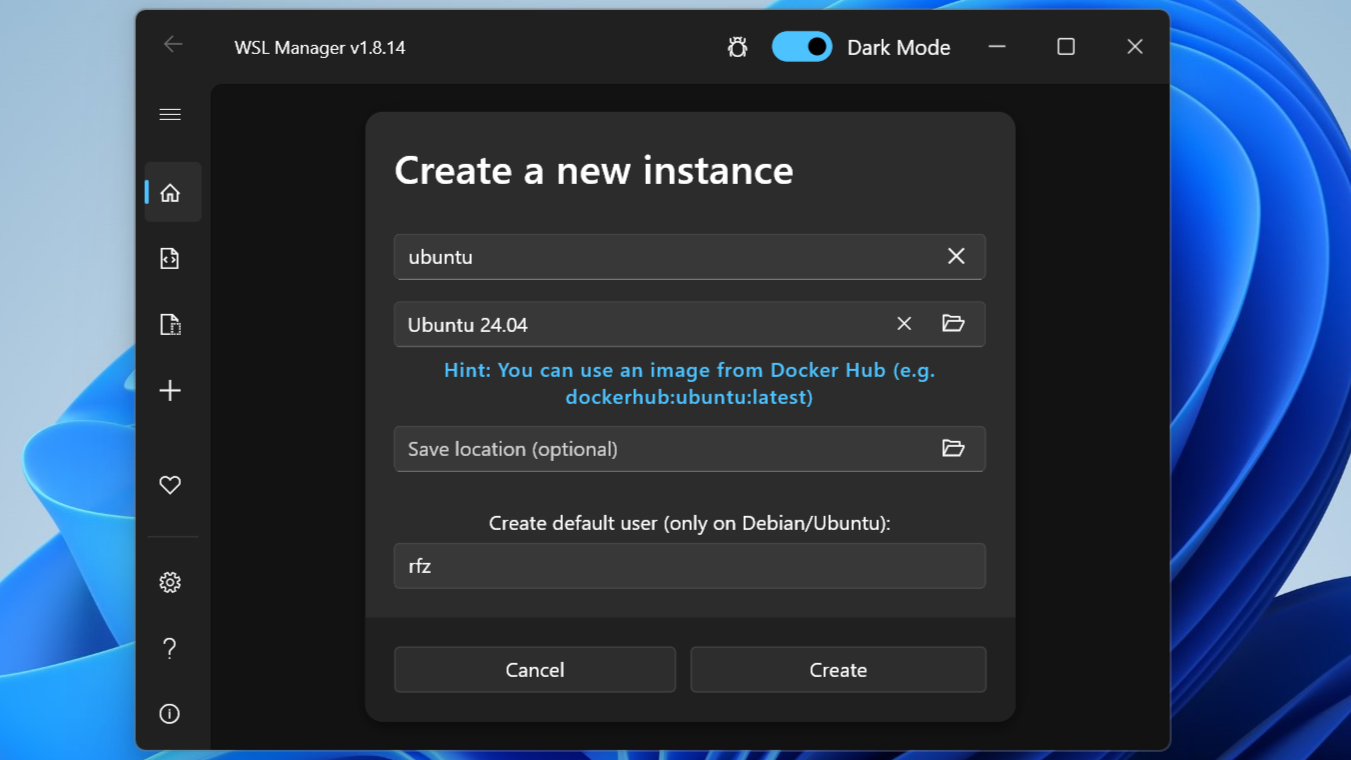
Once you have successfully installed WSL2, you can proceed to install AxRuntime and Odyssey. You can use the script below, which will do most of the work for you. Download it, then place it in your home directory in the linux subsystem (/home/{username}).
Download prepared archive with the file axrtsetup.sh and unpack it in your home directory:
axrtsetup.zip
You have access to the WSL directories from within Windows File Explorer. The ubuntu directory is located on the left side of the File Explorer window, under drive names.
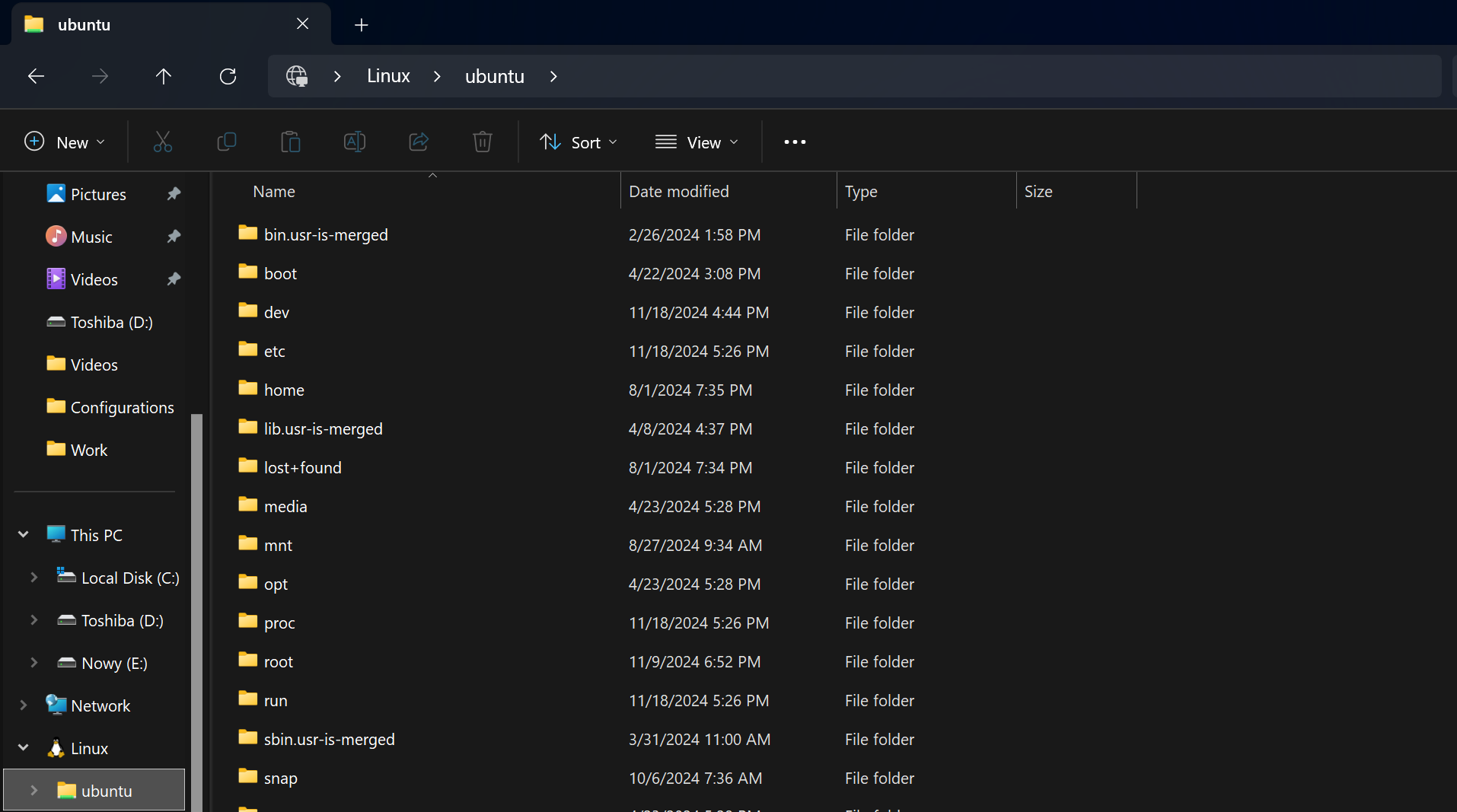
Start the terminal with Ubuntu.
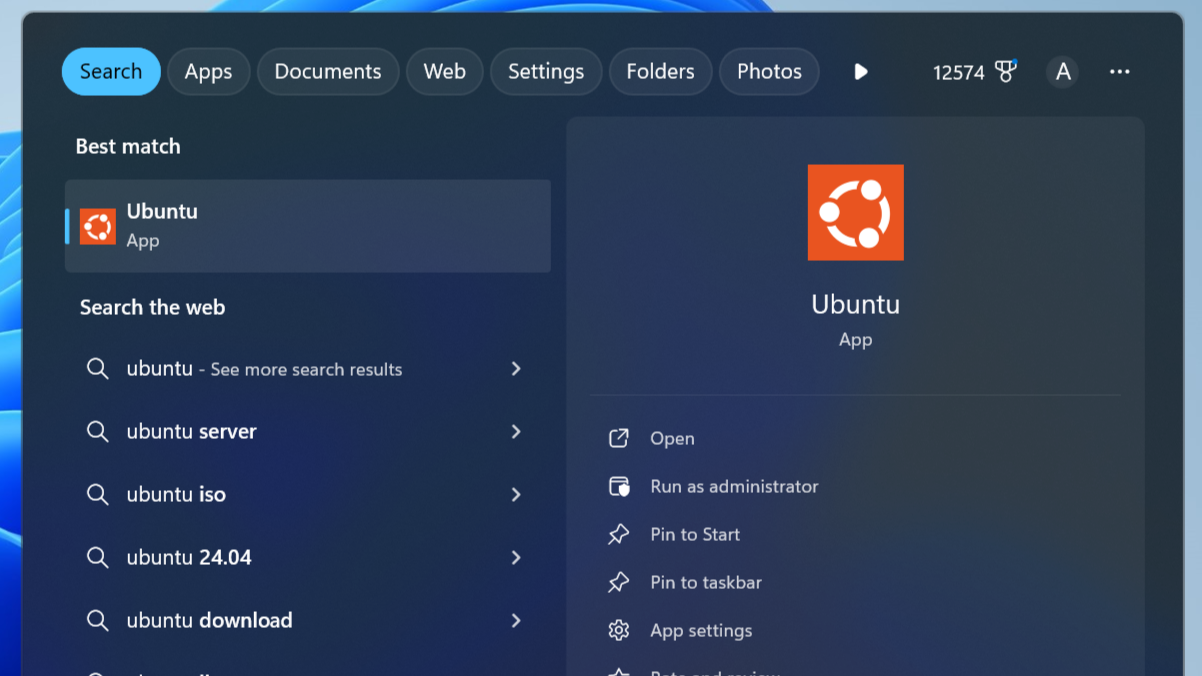
- Make sure you are in the home directory to which you extracted the axrtsetup.sh file:
cd ~ - set permissions for the axrtsetup.sh file:
chmod +x axrtsetup.sh - run the script and wait for the installation to complete:
./axrtsetup.shYou should now have AxRuntime installed and the Odyssey browser ready to run. Navigate to the browser directory and launch it using the StartOWB file:
cd Work/owb-x86_64 ./StartOWB
Alernatively, instead of using the script, you can do all the steps yourself:
Using a windows browser, download the latest archives with the LibAxRT package, the OWB-Libs libraries, the OWB browser and the launcher for OWB StartOWB from https://axrt.org/download/axrt/4.0/.
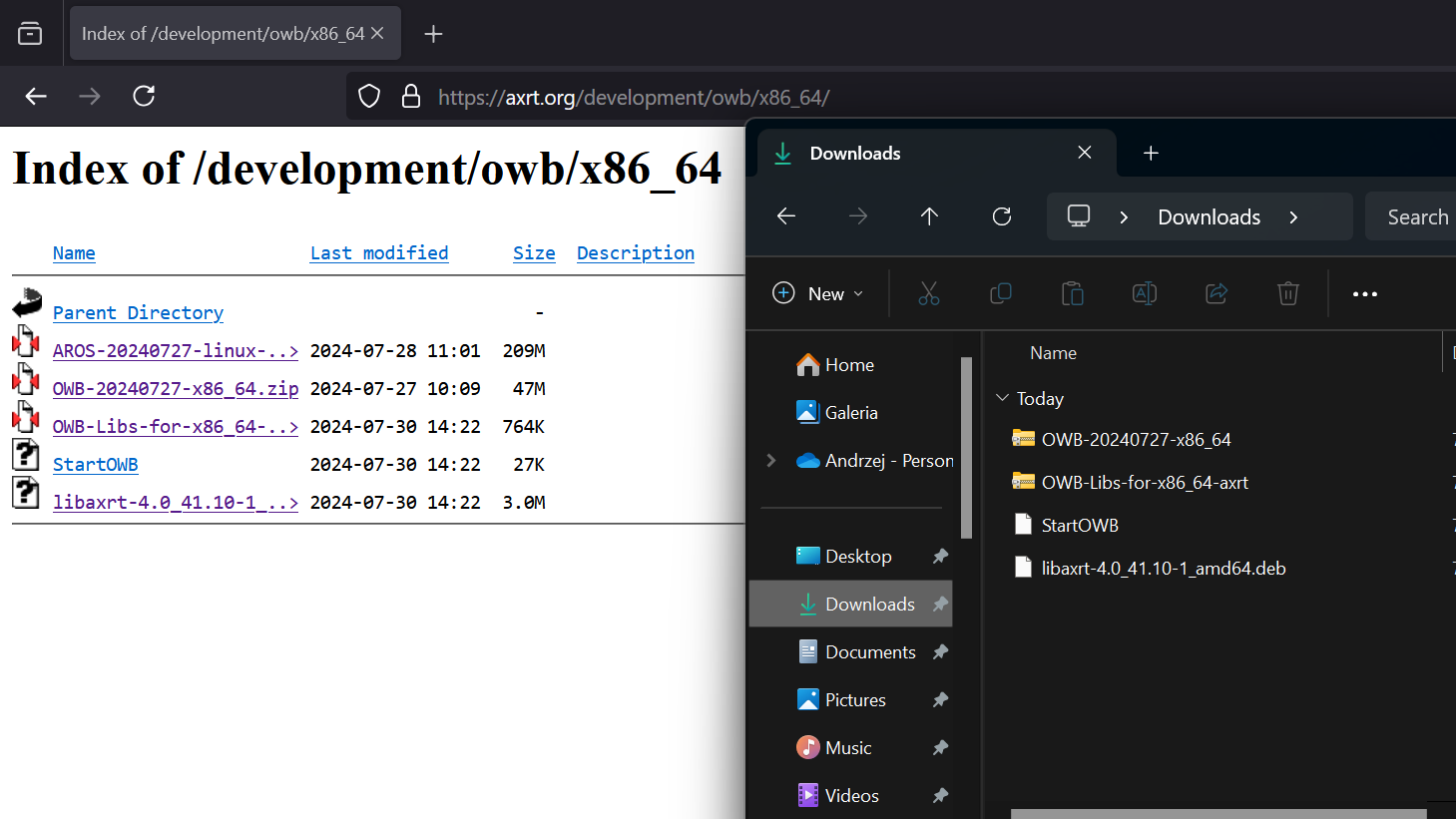
Copy the LibAxRT package and StartOWB file to the WSL subsystem user’s home directory. You have access to the WSL directories from the Windows File Explorer. The ubuntu directory is located on the left side of the File Explorer window, under disk names.
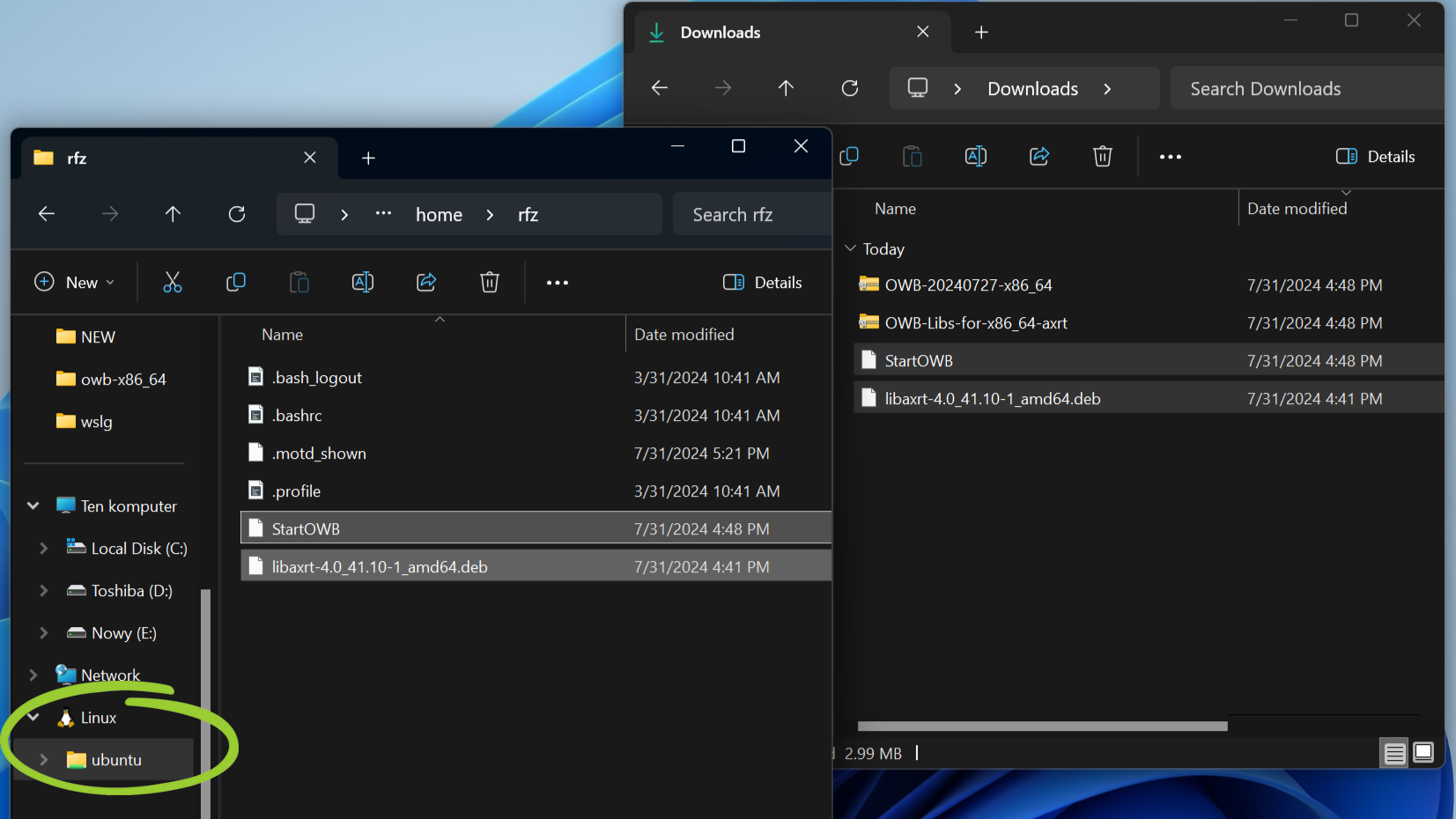
Start the terminal with Ubuntu.
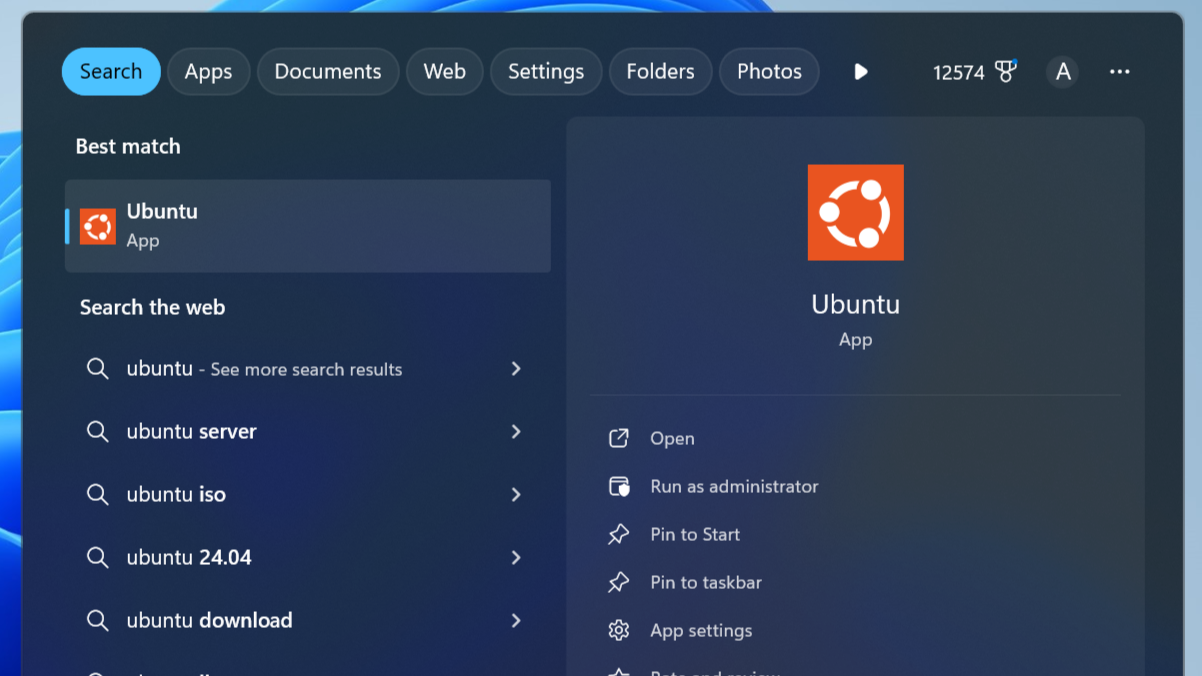
Using a terminal, execute the commands in sequence:
- unpack the LibAxRT package.
sudo dpkg -i ~/libaxrt-4.0_41.12-1_amd64.deb - set permissions for StartOWB file.
chmod +x StartOWB - run StartOWB file
./StartOWB
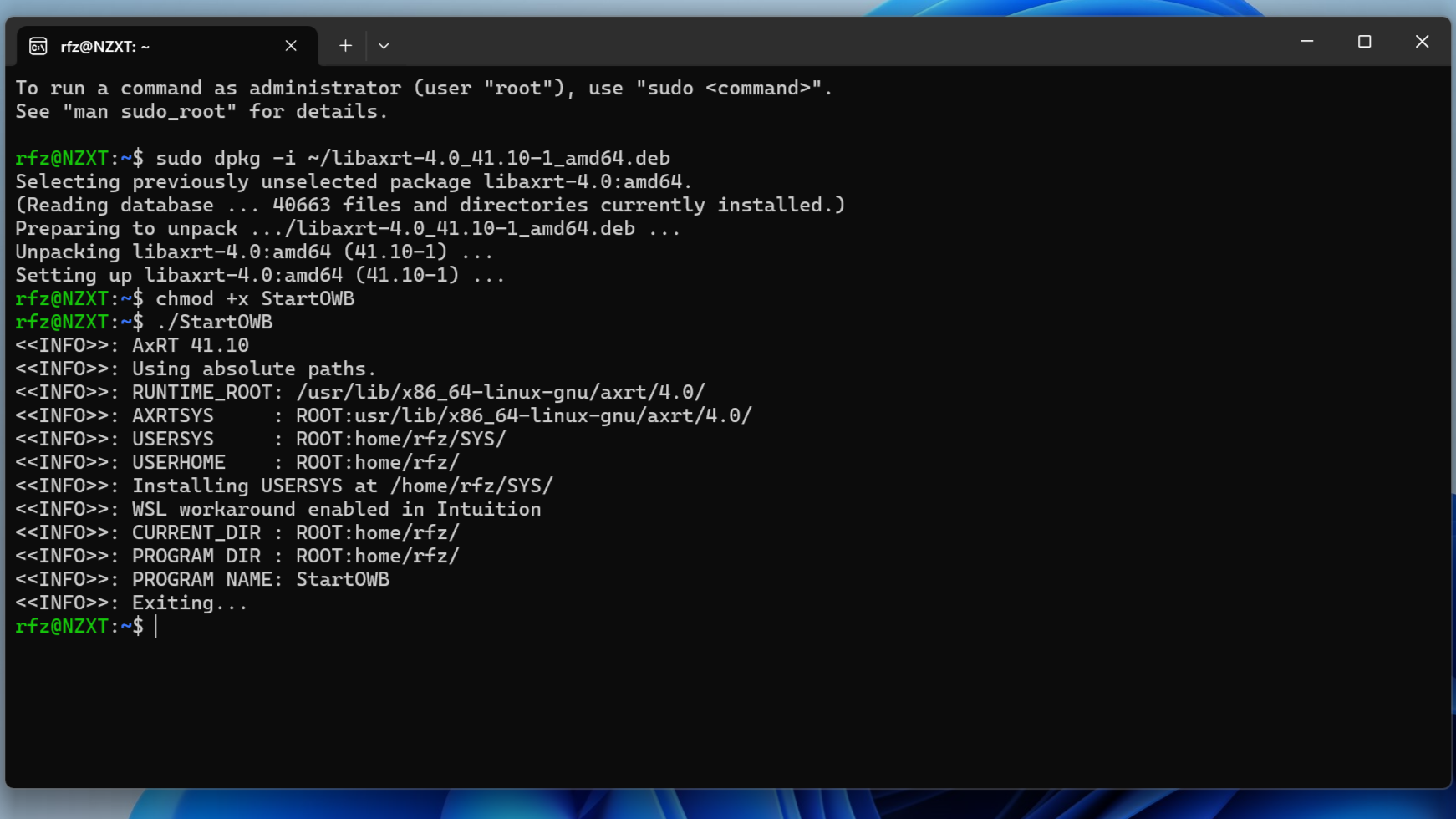
After running StartOWB, the SYS and Work directories will be created in the WSL user’s home directory.
Running any AxRT application will create SYS and Work directories in the home directory.
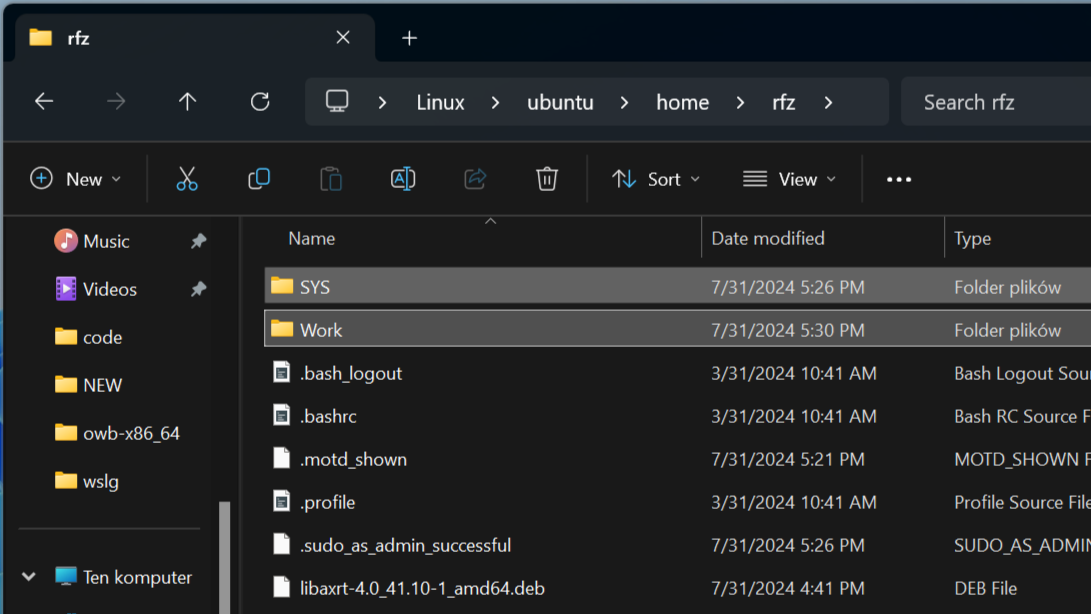
Extract the previously downloaded OWB-Libs and OWB archives to the created directories.
- Archive with OWB-Libs to /home/username/SYS
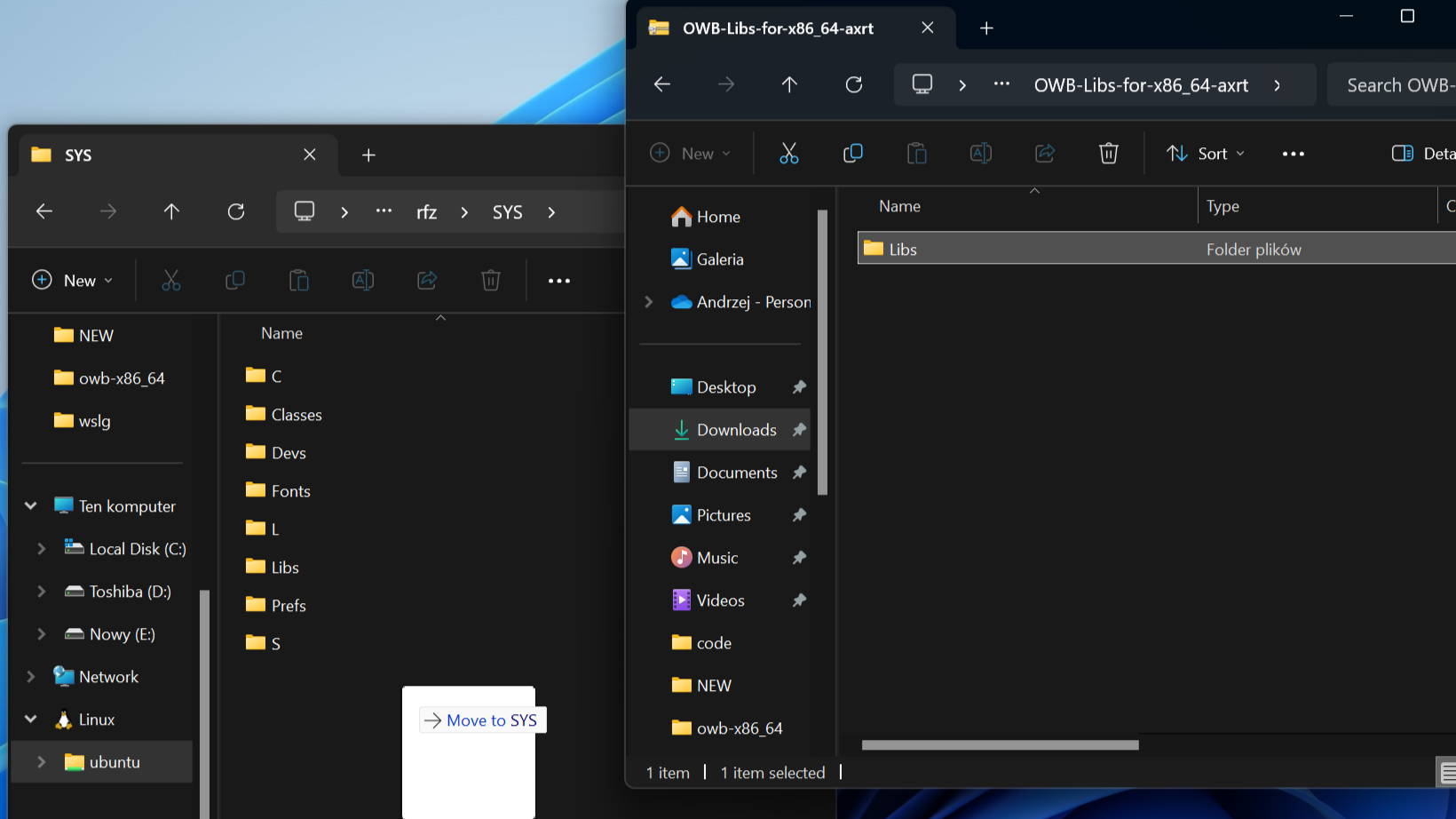
- Archive with OWB to /home/username/Work
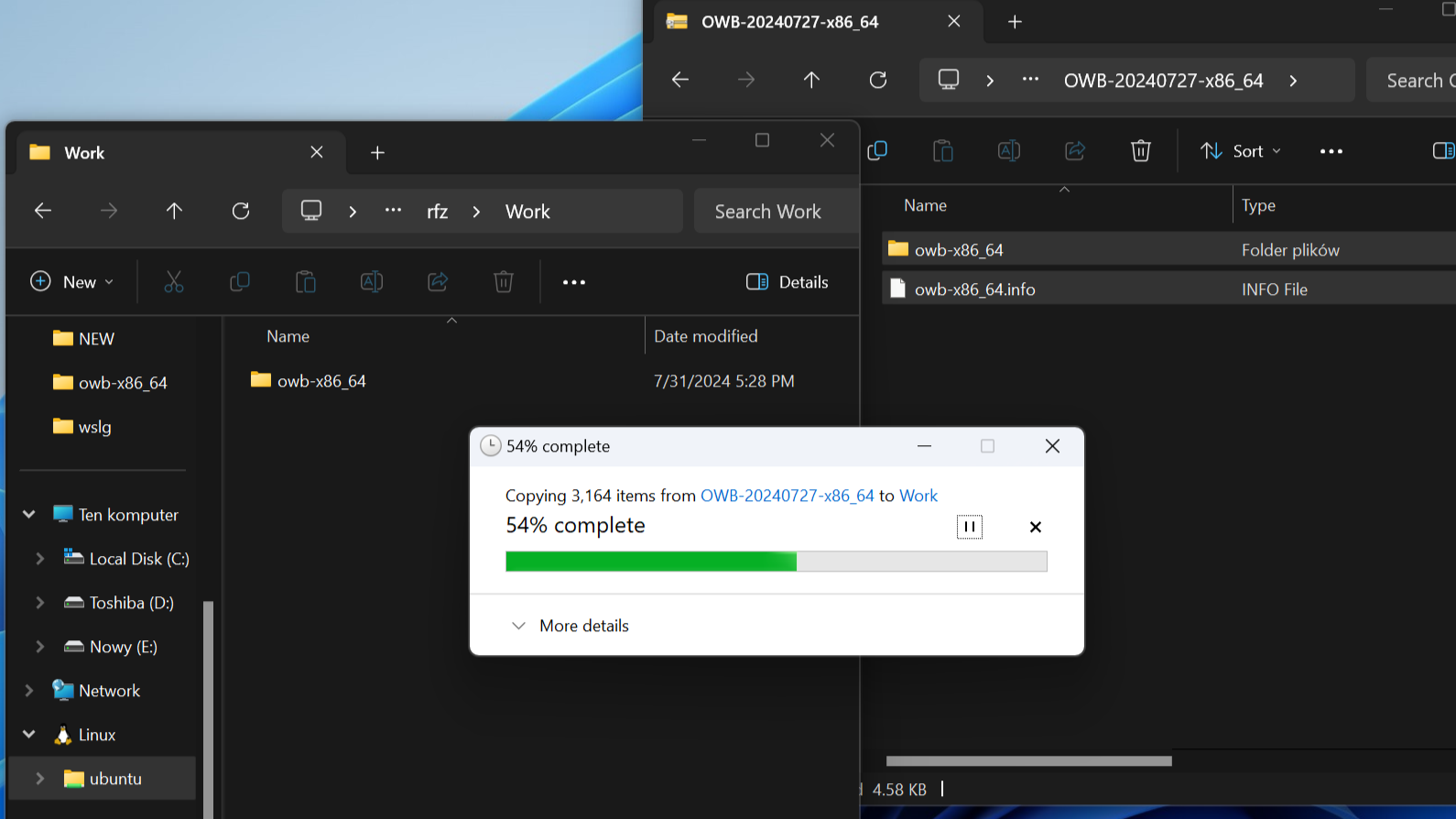
- Move the StartOWB file to the directory with Oddysey Web Browser (/home/username/Work/owb-x86_64).
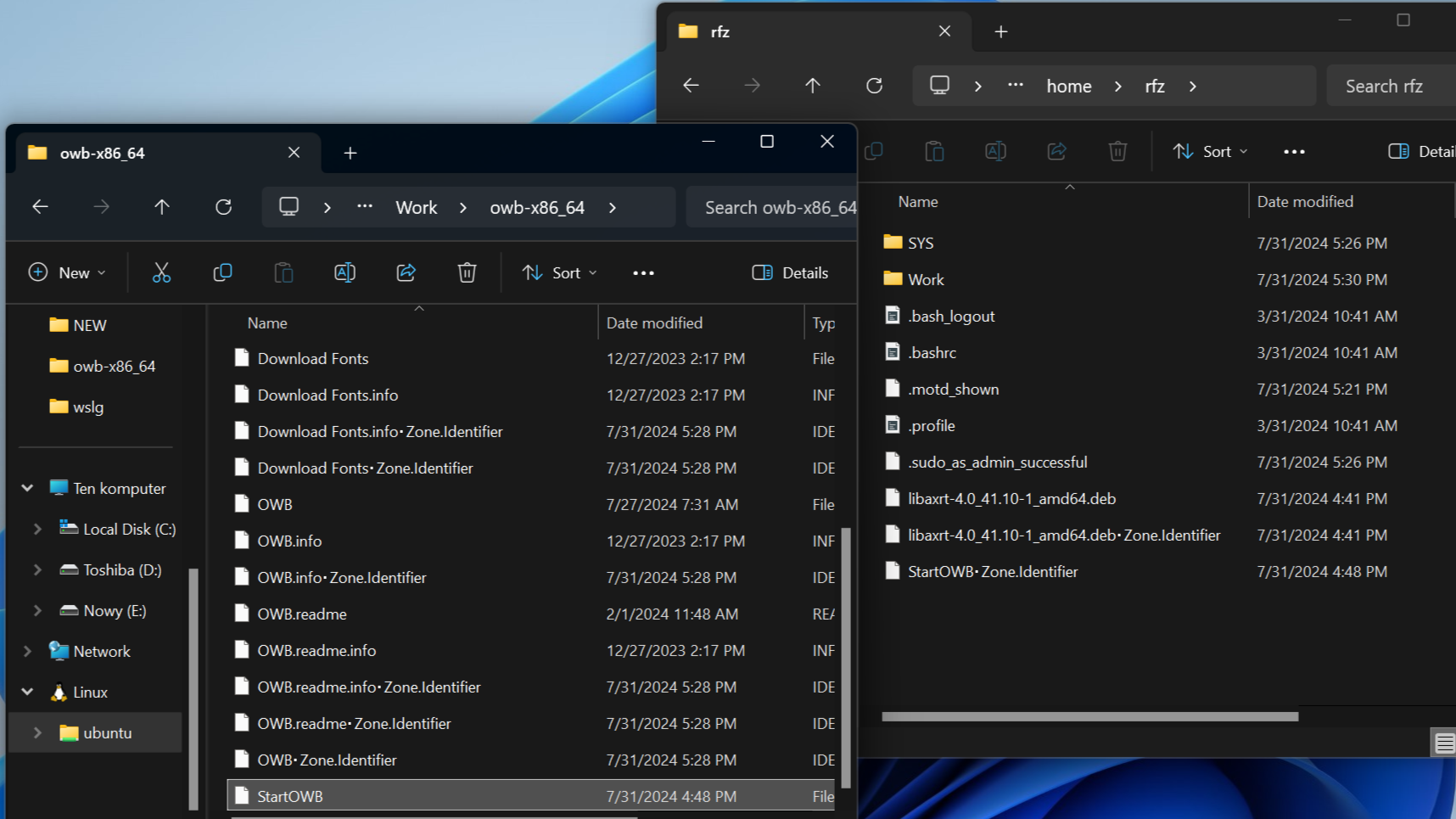
In the owb-x86_64 directory, rename the file “OWB.info.axrt” to “OWB.info”. This will give you an icon with a tooltype that launches OWB using CONCURRENT_JIT.
You can now run Odyssey Web Browser from a terminal. Navigate to the directory with OWB and run the StartOWB file.
cd Work/owb-x86_64
./StartOWB
Problems with sound or video playback on YouTube
You may not have sound, for example, when playing YouTube videos. This is because WSLg in its current version supports PulseAudio, but not ALSA. There is a plug-in called libasound2 (ALSA library) that transfers the call from ALSA to PulseAudio. The plug-in is called pulse. So you need to install the plug-in by running the command in the terminal:
sudo apt install libasound2-plugins
and enable it manually by creating a .asoundrc file in your home directory with the following contents:
pcm.default pulse
ctl.default pulse
Finally, restart the WSL system.
Download the prepared archive with .asoundrc file and extract it in your home directory:
.asoundrc
You can also create a shortcut on the desktop. Remember to put your own username in the path.
"C:\Program Files\WSL\wslg.exe" -- "/home/username/Work/owb-x86_64/StartOWB"
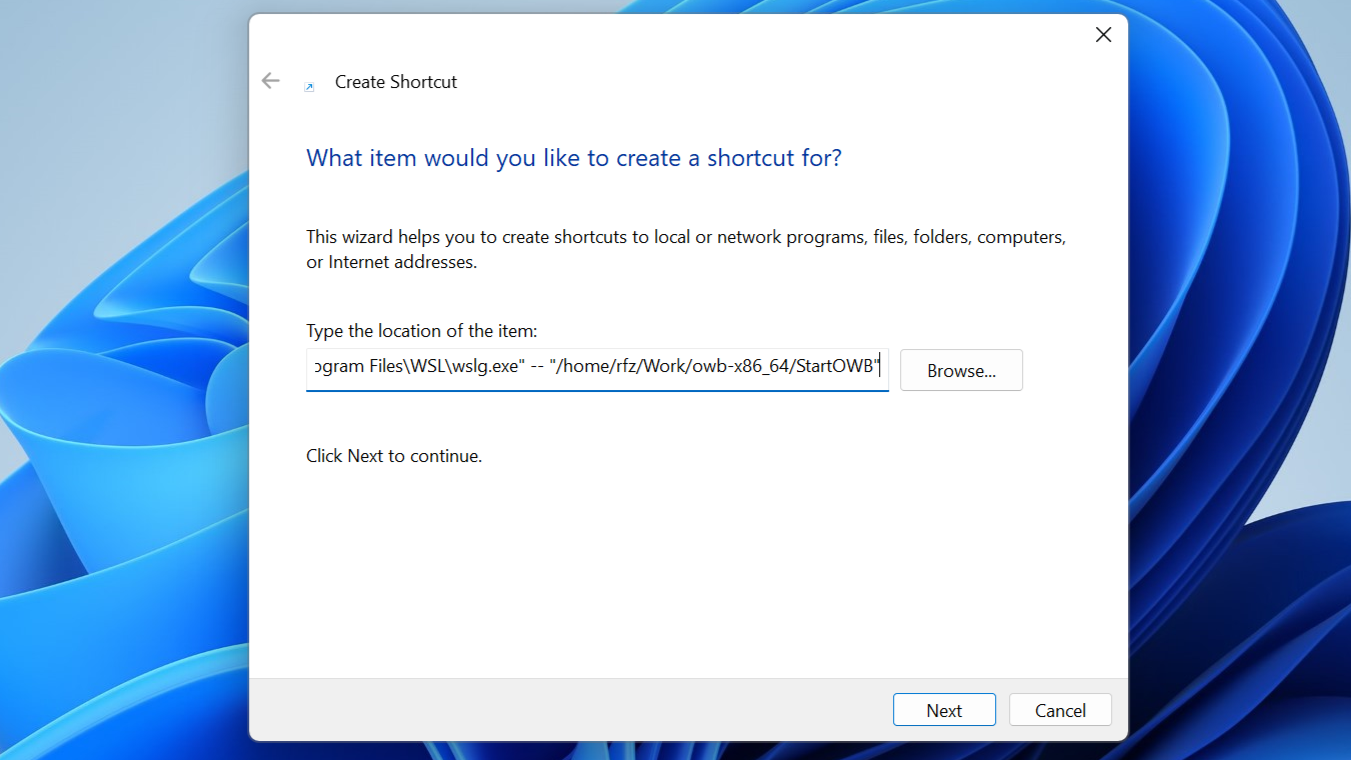
There is a clipboard between the AxRT applications and the hosting system. You can use the clipboard with CTRL+C, CTRL+V on the host side and AMIGA+C, AMIGA+V on the AxRT side.
Feel free to visit the AROS World forum, where you can ask additional questions about using AROS, AxRT and OWB. You can also report there any performance bugs you encounter.